Are you ready to dive into a world of live sports, news, and entertainment? If you’re wondering how to watch live TV channels on JioHotstar, you’ve come to the right place. With the recent merger of JioCinema and Disney+ Hotstar, all your favorite content is now available on the new JioHotstar platform. This guide will walk you through downloading the app, activating your account, and seamlessly streaming live TV channels using your Android TV or smartphone.
Follow the instructions below to unlock uninterrupted live content directly from your Android device.
Installation: Getting the JioHotstar App
To begin watching live TV channels on JioHotstar, you first need to install the application on your device. This is the crucial first step in understanding how to watch live TV channels on JioHotstar.
On Android TV:
- Access the Applications Panel: From your Android TV’s home screen, navigate to the “Apps” section.
- Locate JioHotstar: Search for “JioHotstar” (or “JioCinema” if your TV hasn’t updated the app listing yet – it should automatically redirect or prompt for an update to JioHotstar). You might find it under an “Entertainment” or “Streaming” category.
- Initiate Installation: Select the JioHotstar application and choose “Install” to begin downloading and setting up the app on your Android TV.
On Android Smartphones:
- Open the Google Play Store: Launch the Google Play Store app on your Android smartphone or tablet.
- Search for JioHotstar: In the search bar, type “JioHotstar” and press Enter. (If you search for “JioCinema,” it will likely direct you to the JioHotstar app or prompt an update).
- Download and Install: Select the official JioHotstar app from the search results and tap “Install.” The app will download and install on your device, getting you ready to watch live channels.
Activation: Setting Up Your JioHotstar Account
Once the JioHotstar app is installed, you’ll need to activate your account to gain access to all the content, including live TV channels. Learning how to watch live TV channels on JioHotstar requires a properly activated account.
Method 1: Direct Login on Device
- Open the App: Launch the JioHotstar app on your Android TV or smartphone.
- Log In: Look for an option like “Login with Mobile Number.” Enter your registered mobile number and follow the on-screen instructions to complete the One-Time Password (OTP) or password verification process.
Method 2: Activate via Web (Great for Android TV)
- Get the Code: On your Android TV, open the JioHotstar app. It should display an activation code on the screen.
- Go to Activation Page: On another device (like your smartphone or computer), open a web browser and go to JioHotstar activation page.
- Log In & Enter Code: Log in to your JioHotstar account on the web. Once logged in, enter the activation code shown on your TV screen into the designated field on the website.
- Confirm: Click “Continue” or “Activate” to link your account and complete the activation process. Your TV app should refresh and show your content, allowing you to access JioHotstar live channels.
Live Access: Finding Live TV Channels on JioHotstar
After successfully logging in, accessing live TV channels on JioHotstar is straightforward:
- Navigate to Homepage/Menu: From the JioHotstar app’s homepage, look for a primary navigation menu.
- Find Live TV Option: Seek out options such as “Live TV,” “Channels,” or “Sports” (especially for live cricket/football). The exact label may vary slightly depending on the app’s version and interface updates.
- Browse Live Channels: Click on the “Live TV” or “Channels” section. You will be presented with a comprehensive list of live channels, often categorized by genre (e.g., Sports, Entertainment, News, Movies, Kids).
Viewing Experience: Smooth Live Channel Watching
Once you’ve found the channels, here’s how to watch live TV channels on JioHotstar smoothly:
Select a Channel:
Simply click on any live channel from the list to begin streaming.
Easy Navigation:
- Android TV: Use your remote control’s arrow keys or dedicated channel buttons (if available) to navigate between channels and browse content.
- Smartphone: Use your touchscreen to tap on channels, swipe through content, and access playback controls.
Enhanced Features (where applicable):
JioHotstar is continuously integrating new features to enhance your live viewing experience. Look out for:
- Multi-angle viewing: Especially for live sports like IPL or specific events.
- Real-time stats overlays: For sports, providing live data without leaving the stream.
- 4K streaming: For supported content and devices, offering ultra-high definition.
- Interactive features: Such as play-along games or premium stickers during live events.
Smooth Streaming & Troubleshooting Tips for JioHotstar Live TV
To ensure an optimal experience when you watch live TV channels on JioHotstar, keep these tips in mind:
- Stable Internet Connection: For the best, uninterrupted streaming of live channels, ensure you have a strong and stable internet connection. A fluctuating connection can lead to buffering or reduced video quality.
- App Updates: Keep your JioHotstar app updated to the latest version. Regular updates bring bug fixes, performance improvements, and new features. You can check for updates in the Google Play Store.
- Clear Cache: If you encounter persistent issues (e.g., freezing, black screen), try clearing the app’s cache (via your device’s app settings) or even reinstalling the app.
- JioHotstar Support: If problems persist with accessing live TV channels or any other feature, visit the official JioHotstar website or contact their customer support for specific troubleshooting guidance.
By following these updated instructions, you’ll be well-equipped to enjoy a seamless and feature-rich live TV experience on JioHotstar via your Android device. Happy streaming!
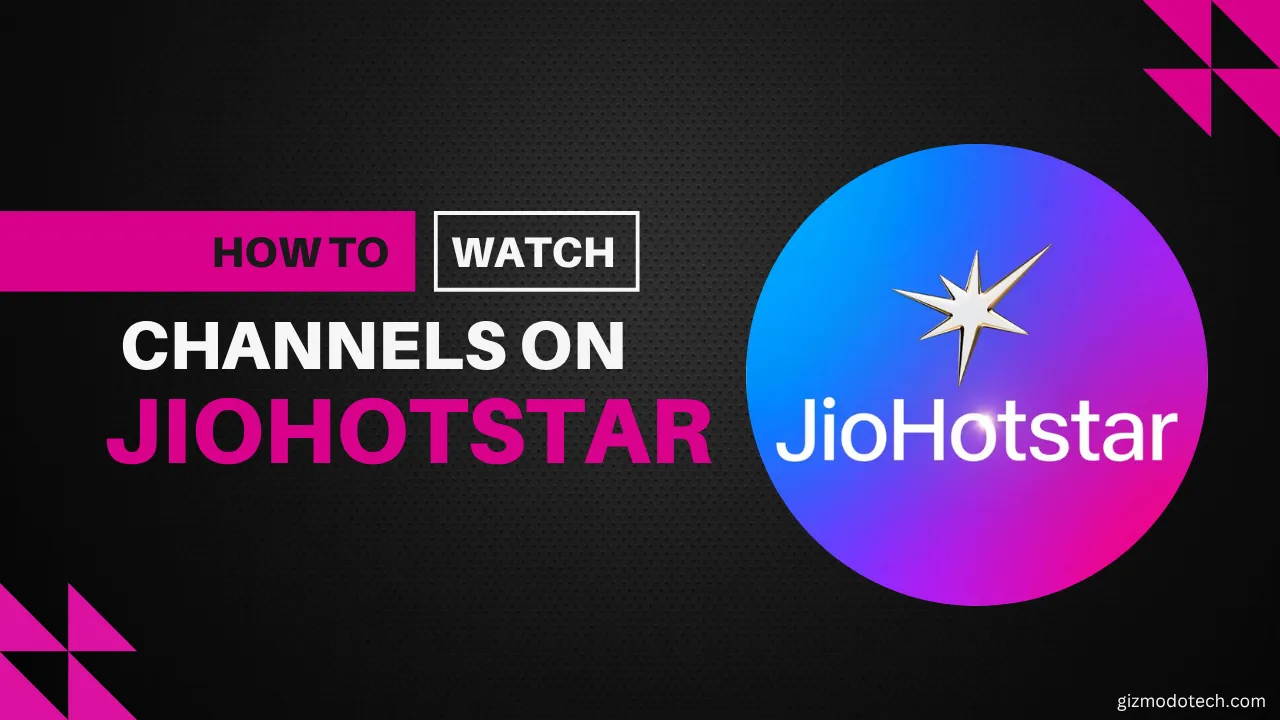
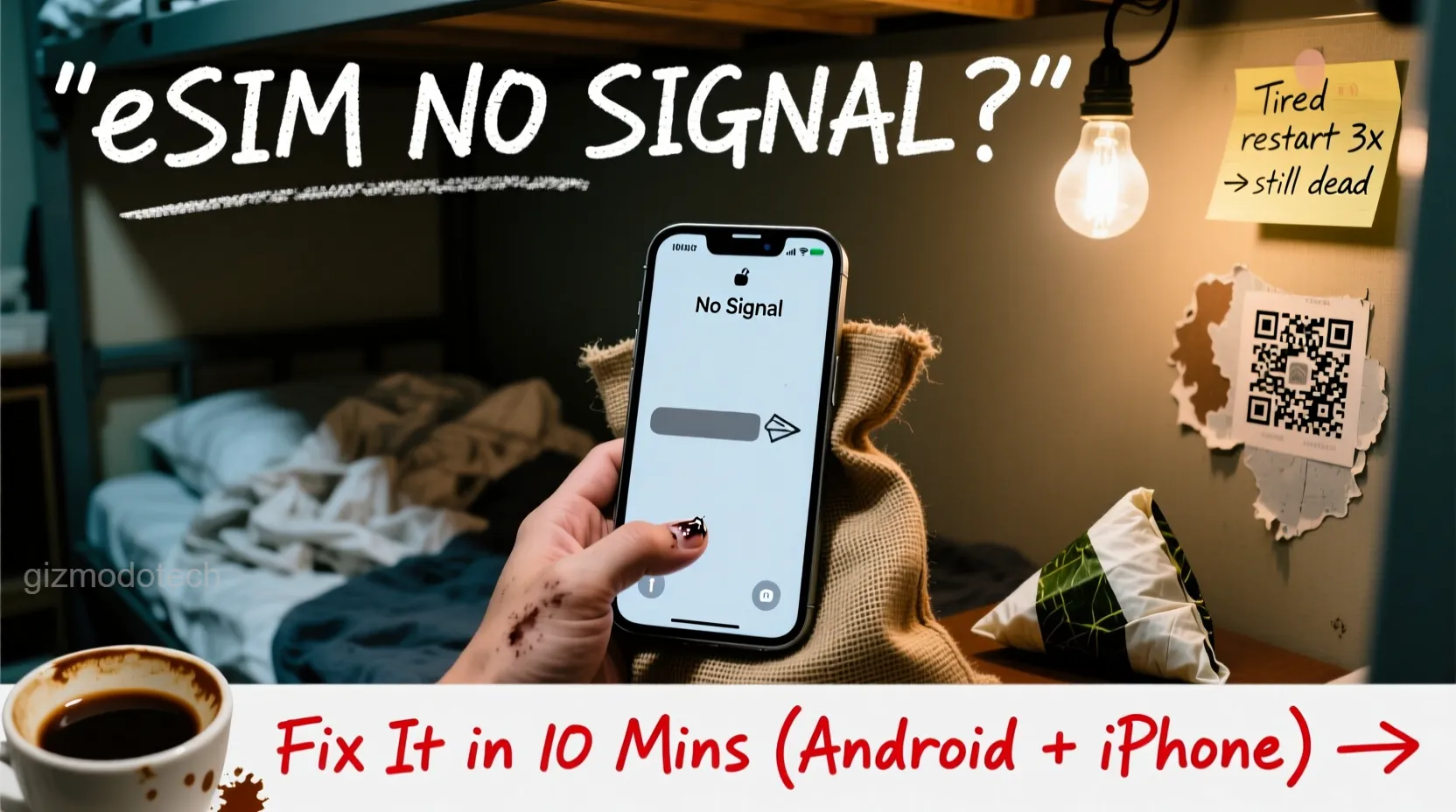


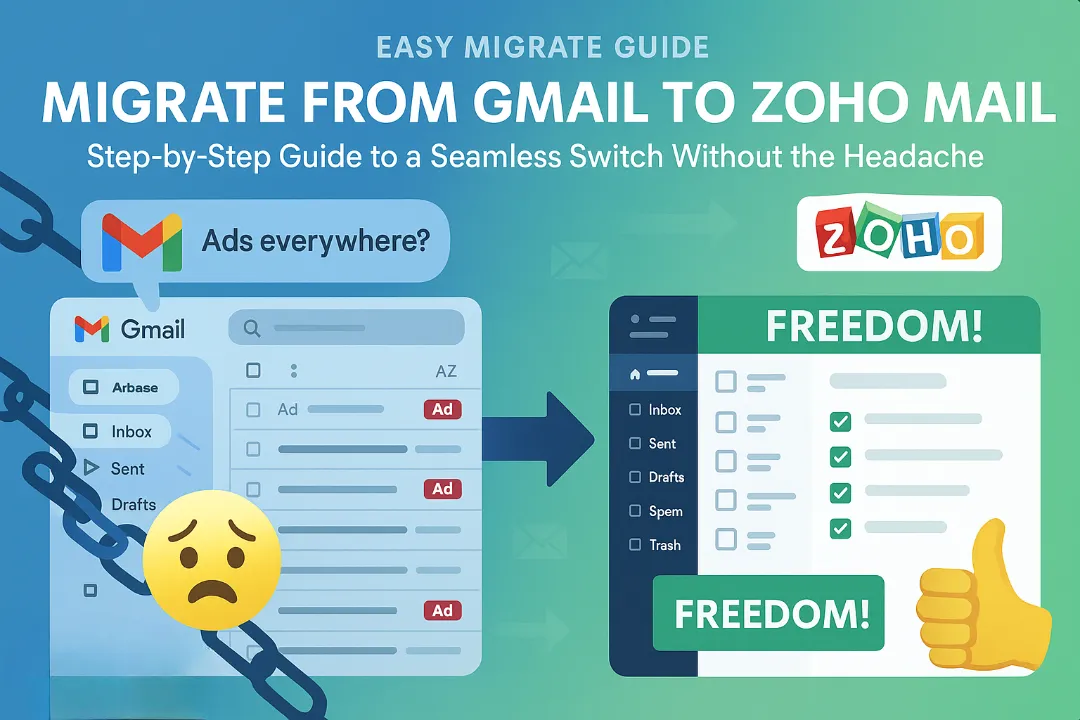
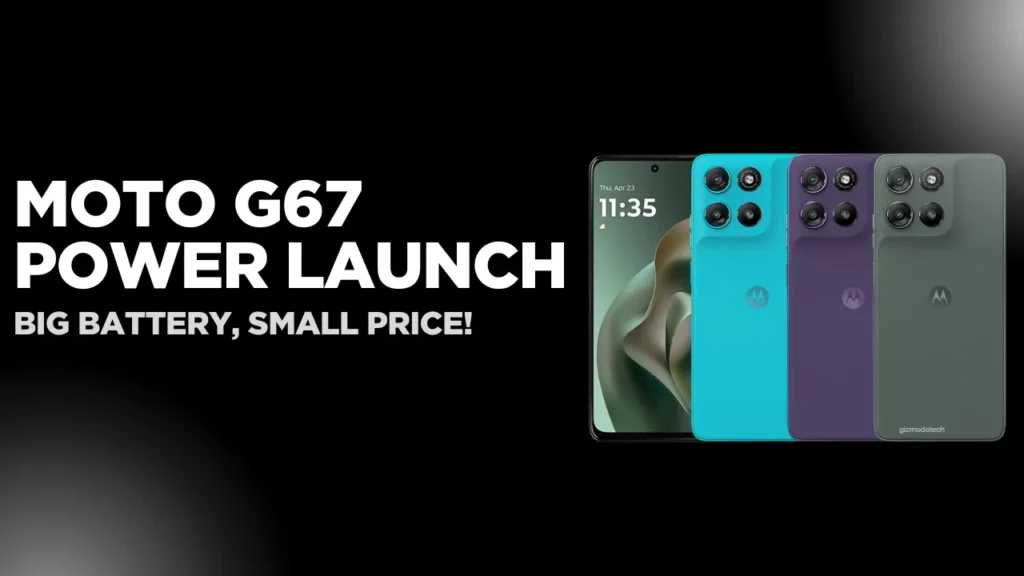
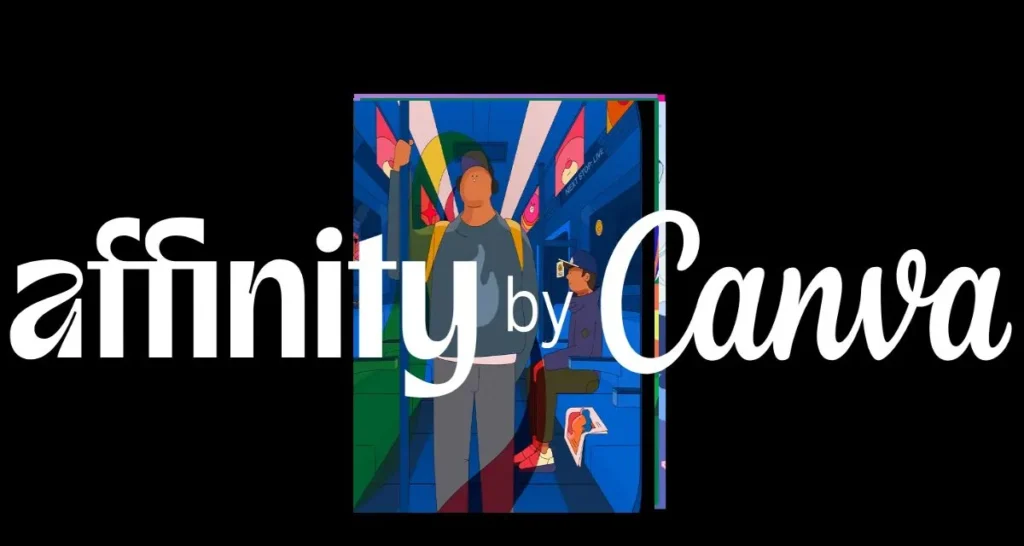

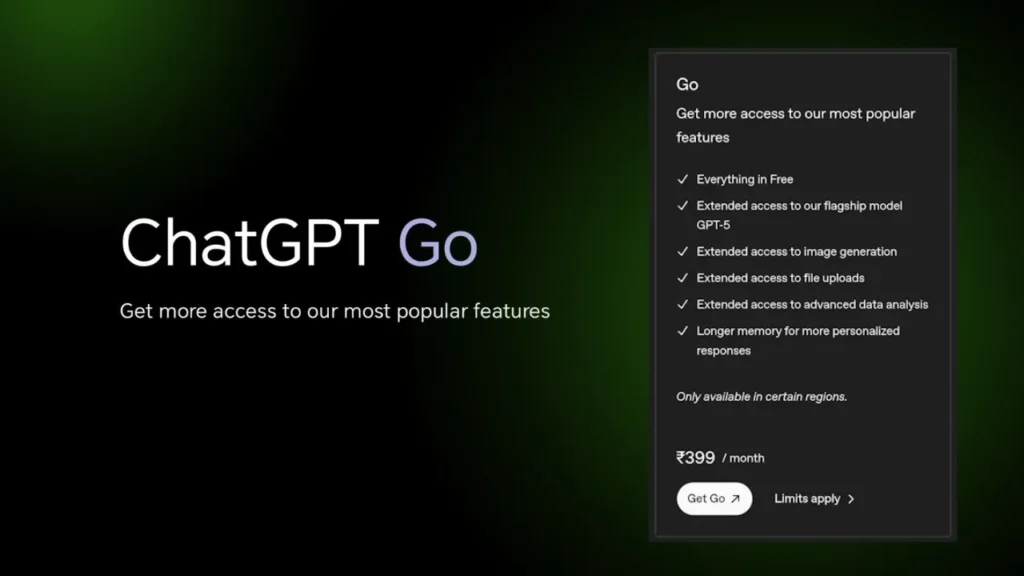
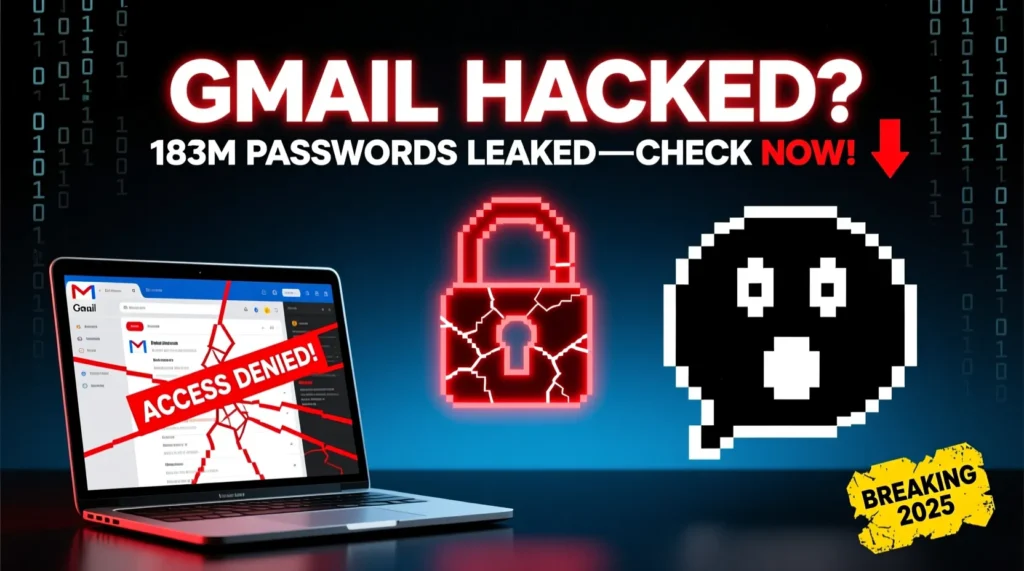






Leave a Comment