I used to live in the land of endless right-clicks and furious scrolling until one week of deadlines taught me to stop. Found a handful of tricks, kept a sticky note of the ones that actually cut my time in half, and this is the list I still reach for when the printer jams and someone asks for “just one small change.” It’s not a polished manual. It’s more like me muttering over coffee: “Do this. Don’t do that. This one will save you time for real.” Expect some rawness, a few asides, and a little relief when you try one and it actually works. These are the core MS Office Keyboard shortcuts and tricks you’ll actually use.
Why Do MS Office Power Users Rely on Keyboard Shortcuts and Hidden Tricks?
The clicking is slow. It breaks up your concentration while you drag menus and search for small icons between tabs. Using MS Office keyboard shortcuts keeps your hands on the keyboard and your mind focused on the task at hand. They knock off a few seconds here and there until bam you’ve got a whole hour back. And your wrist? It stops doing that endless click-dance all day. Picture a chef flipping a pancake with one flick: tiny move, huge payoff. Also when you’re racing to meet a brief, the fewer context switches, the better. Short breath, long sentence, then a one-word cheer: freedom.
Which MS Office Power User Shortcuts Save the Most Time in Word?
If you spend your life in documents, reports, proposals, emails copied into Word because reasons, a few navigation and insertion moves change everything. These MS Office Keyboard Shortcuts for Word are the ones I use when I’m editing a draft at 2 AM and don’t want to scroll a novel to fix one sentence. Simply they look stupid until you realize they just stole back a few minutes of your life.
How Do I Jump to the Start or End of a Document Instantly?
Hit Ctrl + Home to snap to the beginning, Ctrl + End to hit the final page. No scrolling, no tiny mouse maneuvers. I’ve lost count of how many times this saved me from the “I’ll just scroll a bit” trap. It’s the fastest way to check the header/footer or the bibliography without losing your place. These are standard Windows/Word navigation keys.
What’s the Fastest Way to Select an Entire Paragraph Without a Mouse?
Place your cursor at the start (or inside) the paragraph and press Ctrl + Shift + Down Arrow to extend selection to the paragraph end Ctrl + Shift + Up Arrow for the reverse. Smooth pick, zero hassle. Dragging’s a joke when paragraphs go on forever or the cursor’s got a mind of its own. It’s how I yank out bloated paragraphs and paste them into the “rewrite later” doc.
How Can I Insert Today’s Date with One Key Combo?
When you need a date stamp in Word, Alt + Shift + D inserts a DATE field (it can update on open if left as a field). If you want fixed text instead of a field, use Insert → Date & Time and pick “insert as text” (or replace the field with its value). I use this for meeting notes — quick stamps, no fiddly menus. Yes, Word will sometimes try to be “helpful” and make it a field that updates; that’s fine for logs, annoying for signed notes.
Which MS Office Keyboard Shortcuts and Tricks Turn Spreadsheets into Gold?
Excel eats messy data and spits out charts that look like miracles — if you know how to feed it properly. Learning these essential MS Office Keyboard Shortcuts for Excel turns busywork into a two-key trick and keeps you from building formula Frankenstein monsters. These are the ones that saved me during month-end chaos
How Do I Fill an Entire Column in Seconds?
Three ways, depending on the mess:
- Flash Fill (Ctrl + E) — teach Excel a pattern with one or two examples and press Ctrl+E to auto-fill the rest. Magical for splitting or joining names, formatting phone numbers, etc.
- Double-click the fill handle (the little square at the cell corner) to auto-copy a formula down to match the length of the adjacent column.
- Ctrl + D fills the selected cells down from the top cell.
Pick the one that fits your data. Flash Fill will try to guess the pattern. Sometimes it nails it. Sometimes it invents things. Ctrl+D is the reliable old workhorse.
What Shortcut Locks a Formula So It Never Breaks?
Select the cell reference inside your formula and press F4. It cycles through relative and absolute ($A$1) references. I cannot stress how many “why did my formula blow up” moments this fixes. Then test it because the universe will punish overconfidence.
How Can I Hide Rows or Columns Without Right-Clicking?
Select the rows or columns and press Ctrl + 9 to hide rows, Ctrl + 0 to hide columns. Unhide with the Shift variant (Ctrl + Shift + 9 / Ctrl + Shift + 0) or use the ribbon if your keyboard is on a coffee break. I use this when prepping cleaned-up reports for non-nerdy stakeholders—hide the chaos, present the clean table.
How Do PowerPoint Experts Build Decks Faster with MS Office Keyboard Shortcuts?
Decks are always on a clock. Slide creation is copy-paste ninety percent of the time with small edits. The following small MS Office Keyboard Shortcuts are how I stop wasting slides on pixel alignment and start focusing on the point I actually need to make.
What’s the Quickest Way to Duplicate a Slide?
Select the slide and press Ctrl + Shift + D to make a copy instantly. Iterate fast. I make a dozen versions of the same slide until the boss says “that one, but swap the chart.” This shortcut makes that painless. Also for objects inside a slide, Ctrl + D duplicates the object.
How Do I Align Objects Perfectly Without Dragging?
Select your objects and use the ribbon key sequence to align: press Alt → H → G → A, then choose the alignment (L/R/C/T/B etc.), or use the arrange/align commands on the Format tab. It’s like snapping puzzle pieces together: you stop eyeballing and start trusting geometry. Group with Ctrl + G first if you want to move multiples. This is the difference between fiddling for five minutes and moving on.
Which Key Starts a Presentation from Any Slide?
When you’re rehearsing or testing a specific slide, hit Shift + F5 — the show starts from the current slide. Escape to get back. This is my go-to before a meeting when someone says “jump to slide 28” and I’m trying not to panic.
Which MS Office Keyboard Shortcuts and Hacks Keep Your Inbox Clean?
If your inbox is a game of whack-a-mole, shortcuts are the mallet. These are my go-to moves when the inbox is on fire: flag it, schedule it, yank it into a meeting or folder no more mouse twirl nonsense.
How Do I Flag an Email and Set a Reminder in One Move?
Press Ctrl + Shift + G to open the Flag For Follow Up dialog — set the date and reminder right there. If you just want the default flag on/off, hitting Insert toggles it. I use the dialog when I need a proper reminder; Insert for quick triage. This is how follow-ups stop slipping through the cracks.
What Shortcut Creates a New Meeting from Any Email?
With an email open or selected, press Ctrl + Shift + Q to open a new meeting, request attendees, time, and paste the email content if you want. It turns a rambling email chain into a calendar invite in one smooth move. Use the Reply with Meeting button too if you prefer clicks, but the shortcut is faster when you’re in a zone.
How Can I Search Old Messages Without Typing the Sender’s Name?
Outlook’s search supports operators and saved Search Folders, but for targeted advanced searches hit Ctrl + Shift + F to open Advanced Find. You can search by date range, subject keywords, attachments, and more no need to remember exact senders. When you need to find “that one thread from last March with the attachment,” Advanced Find is the long-lost map.
Beyond the Apps: Advanced Power User Concepts
There’s a level above memorizing combos: systemize them. A few cross-cutting MS Office Keyboard Shortcuts make all the tiny tricks stick and actually change how you work across Word, Excel, PowerPoint, and Outlook.
Can One MS Office Power User Shortcut Work Across Word, Excel, and PowerPoint?
Yes the classics Ctrl + Z when you mess up, Ctrl + S to lock it in, Ctrl + C to grab it, Ctrl + V to drop it, Ctrl + F to find that one thing in the mess—they just work. Same in Word, Excel, PowerPoint, all of it. Your fingers already know the drill. Learn these once and they pay dividends everywhere. They’re the shortcuts you’ll use dozens of times per hour. Don’t underestimate them. Saying it twice because it matters.
How Do I Create My Own Custom MS Office Power User Shortcuts?
Add frequently used commands to the Quick Access Toolbar (QAT), then press Alt + [number] to trigger them — instant shortcuts for things you actually use. For deeper customization you can assign or remove keyboard shortcuts through File → Options → Customize Ribbon → Customize Keyboard. Make the commands reflect your actual workflow, not some aspirational “I’ll learn this later” list.
What Are the Top 5 MS Office Power User Shortcuts I Should Memorize Today?
Here is a short list you have to learn these first; they will pay you back immediately.
- Ctrl + S — save often.
- Ctrl + Z — undo your wrong press.
- Ctrl + C / Ctrl + V — copy & paste, the ultimate time-saver you use without thinking.
- Ctrl + F — find fast; saves you from manual scanning.
- Alt + number (QAT) — your personal quick actions.
These are small actions that seem obvious, still they distinguish between “fixed now” and “I will fix it later”. After a week of using them, see how much time you are able to save.
Where Can I Download a Printable Cheat Sheet for These 25 MS Office Power User Shortcuts?
Microsoft’s official support pages already have printable lists for Word, Excel, PowerPoint, and Outlook that’s usually where I start. You’ll also find plenty of community-made cheat sheets and templates, quick one-page PDFs from productivity blogs. Just search for “Microsoft Office keyboard shortcuts printable PDF” there are tons out there, plenty you’ll want taped to your monitor. If you don’t want to search you can grab my version, a simple one-pager with all 25 shortcuts laid out. Download the MS Office Power Shortcuts Cheat Sheet (PDF)
Conclusion: Becoming a True MS Office Power User
You don’t need to learn a hundred shortcuts — just the handful that actually make your day easier. Start with the ones that fix the stuff that slows you down most, and the time savings will sneak up on you. Start with what slows you down most: jumping around long documents, cleaning up Excel sheets, aligning slides, or taming your inbox. Learn the shortcut that fixes that pain first.
A few of these habits can make your day smoother, your workflow faster, and your stress levels drop a notch. Mastering these MS Office keyboard shortcuts isn’t about showing off — it’s about working smarter with less friction.
And if you want all 25 shortcuts in one place, grab the printable cheat sheet PDF I put together — clean, quick, and easy to keep by your desk.
Download the MS Office Power Shortcuts Cheat Sheet (PDF)
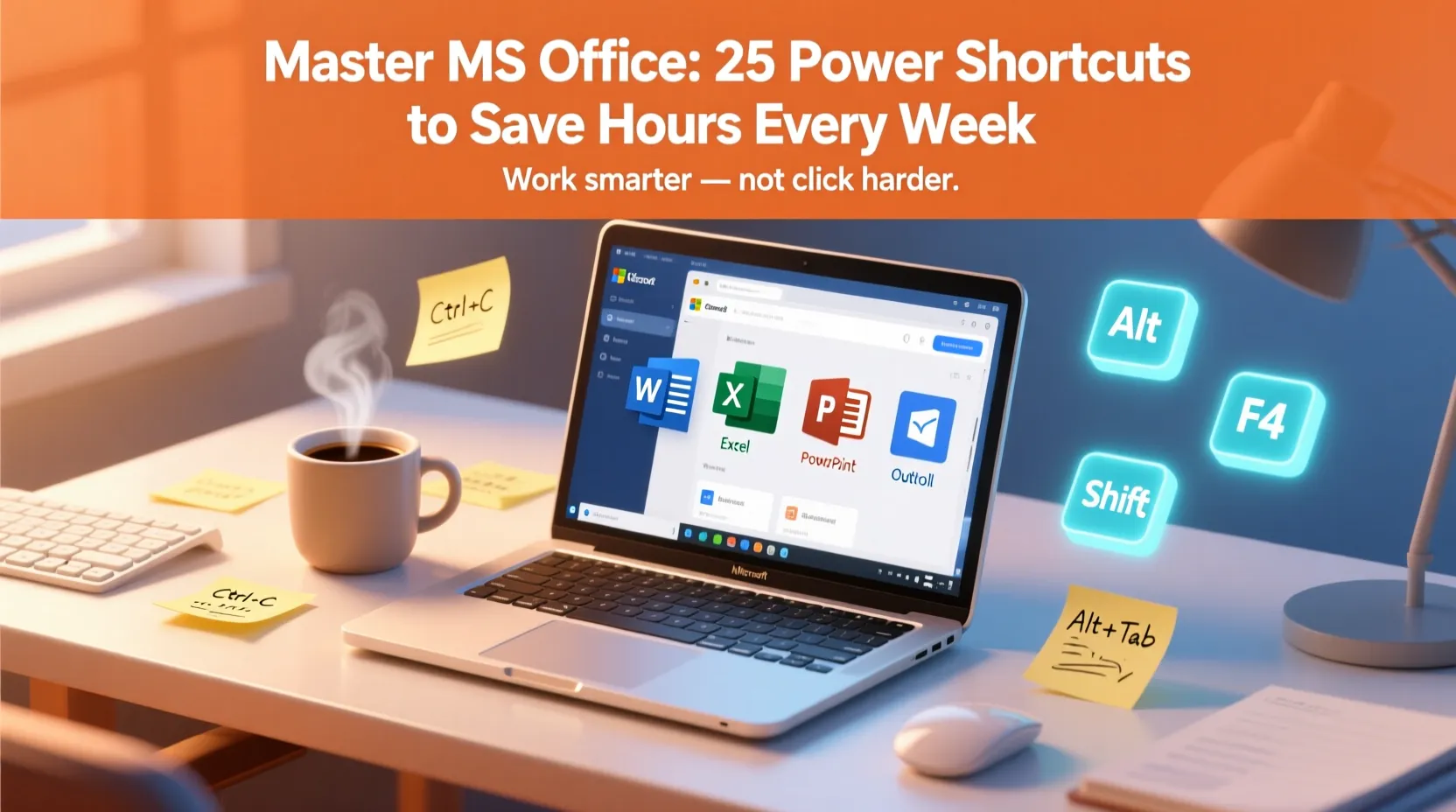
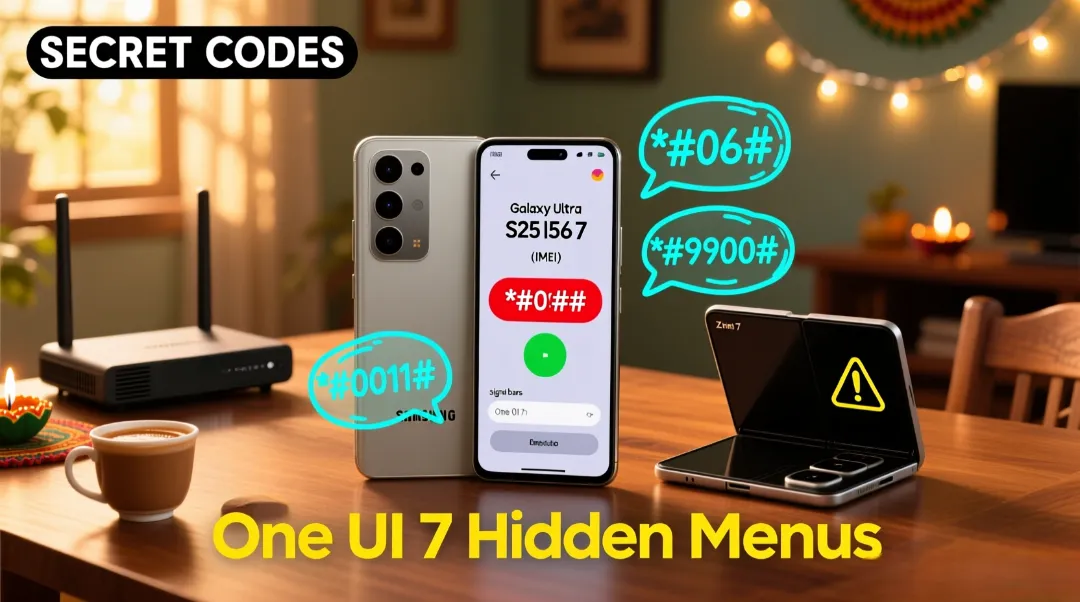
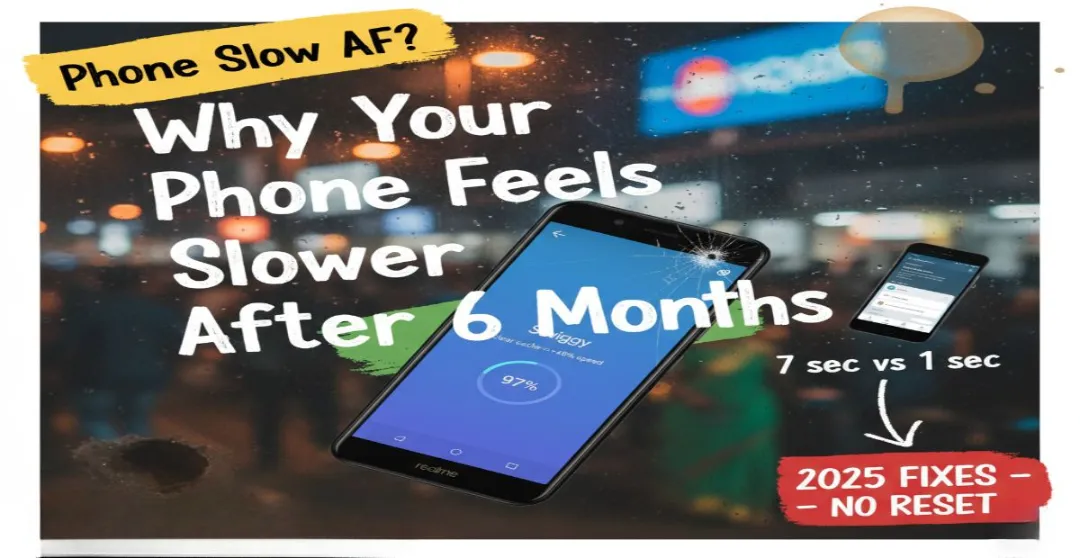


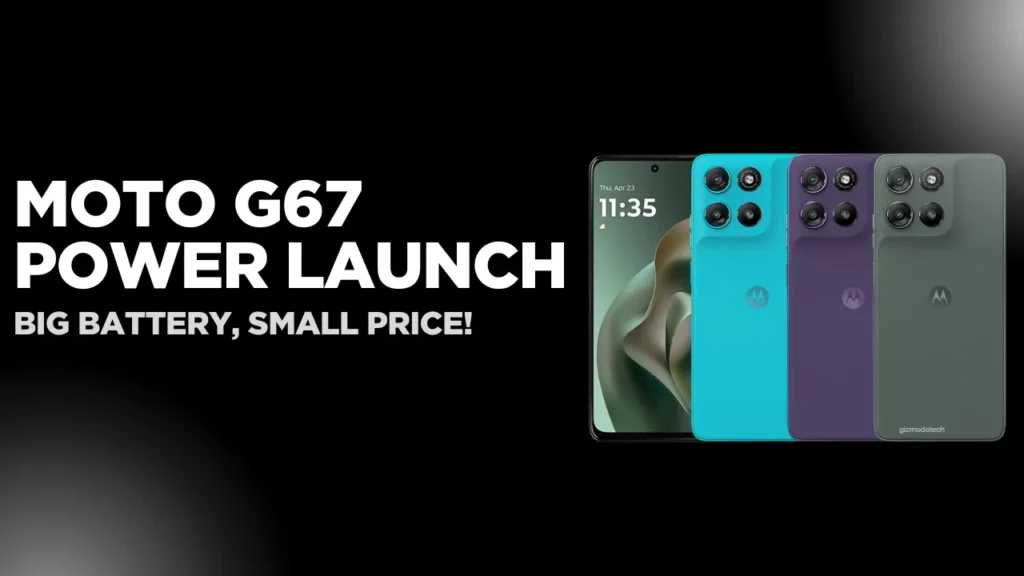
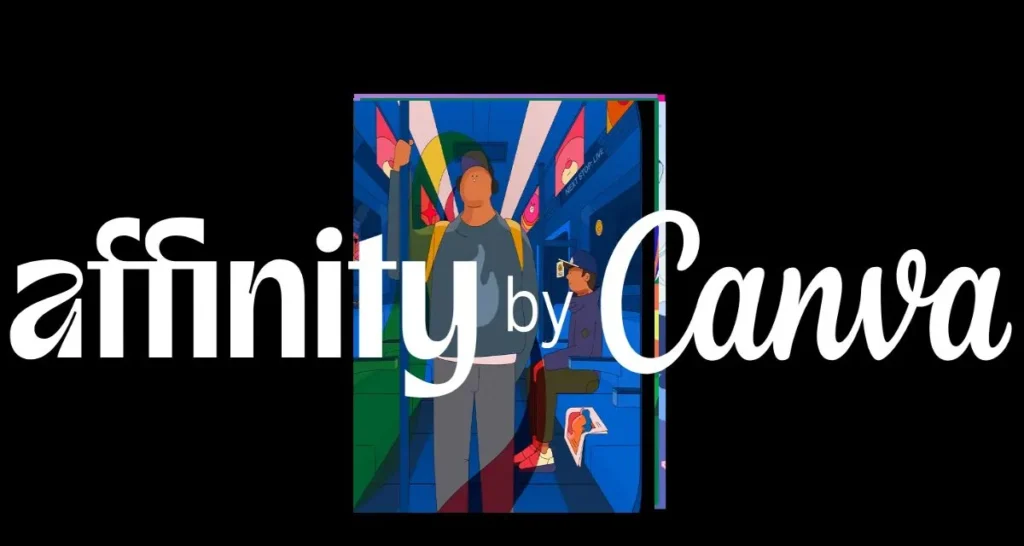

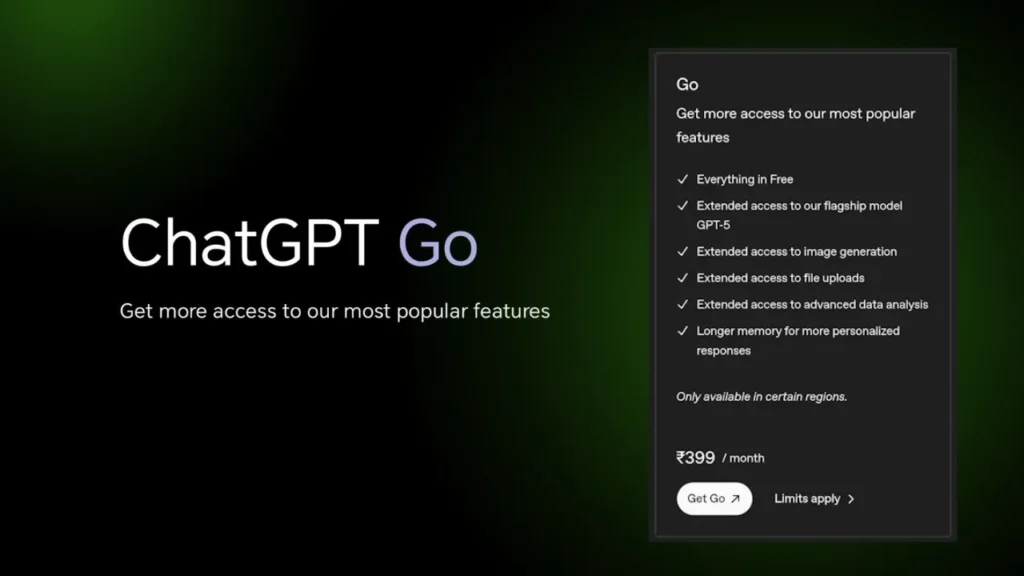
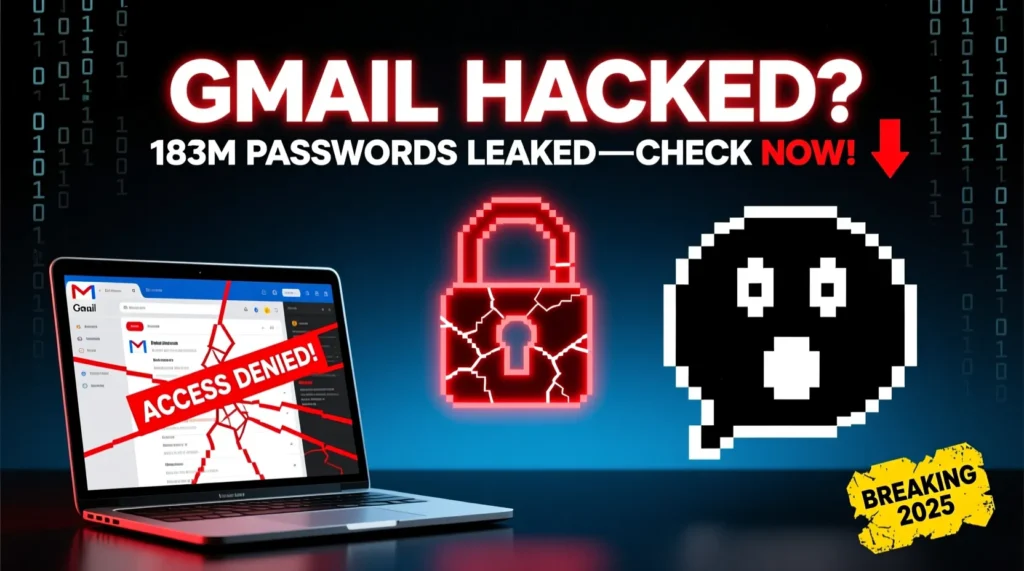






Leave a Comment