You know, your Samsung phone is so much more than just a device for calls and apps. It’s actually a little treasure chest packed with Samsung Hidden Features that can seriously make your day-to-day feel effortless and even spark some joy. I remember the thrill of stumbling upon these tricks myself, and honestly, I can’t wait to show them to you! These 11 Samsung Hidden Features are going to totally transform how you use your phone, making it feel like it truly gets you. Ready to fall head over heels for your device all over again? Let’s jump in!
Give Each App Its Own Notification Sound
Ever jumped at a notification ping, only to realize it’s just another app alert? One of my favorite Samsung Hidden Features lets you assign unique sounds to each app, so you know instantly whether it’s a text from your bestie or a work email. It’s like giving your phone a personality!
Go to Settings > Notifications > Advanced settings > Manage notification categories for each app. Pick a fun sound for each app, maybe a chirp for texts or a bell for emails. Trust me, it’s a total game-changer for staying on top of things without the stress.
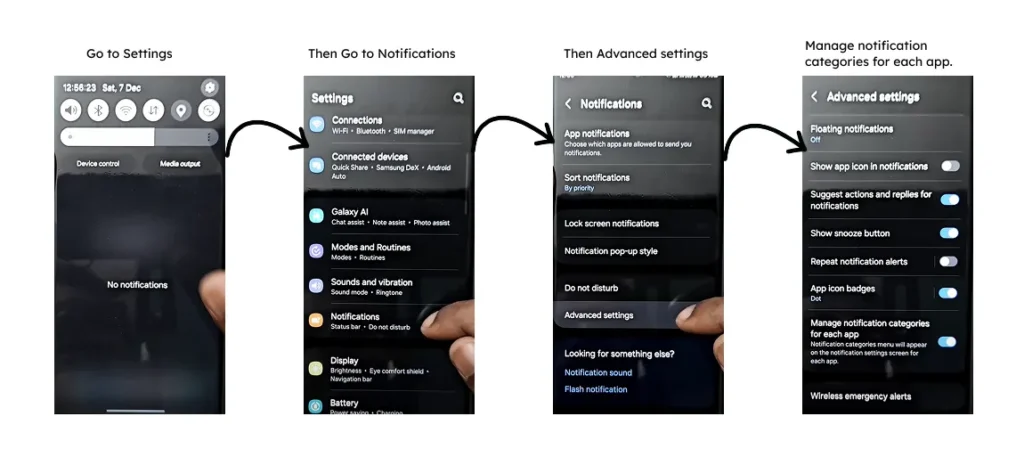
Play Sound from One App on a Different Bluetooth Device
If you want to play music or media from one app on a separate Bluetooth device, like a speaker or earbuds, Samsung phones have a handy feature for that. Just go to Settings > Sounds and Vibration > Separate App Sound. Turn it on, then choose the app (like YouTube Music) and the Bluetooth device you want it to play through. This way, only that app’s sound goes to the selected device, while the rest of your phone’s sounds stay as they are. It’s perfect when you want to keep things separate and organized!
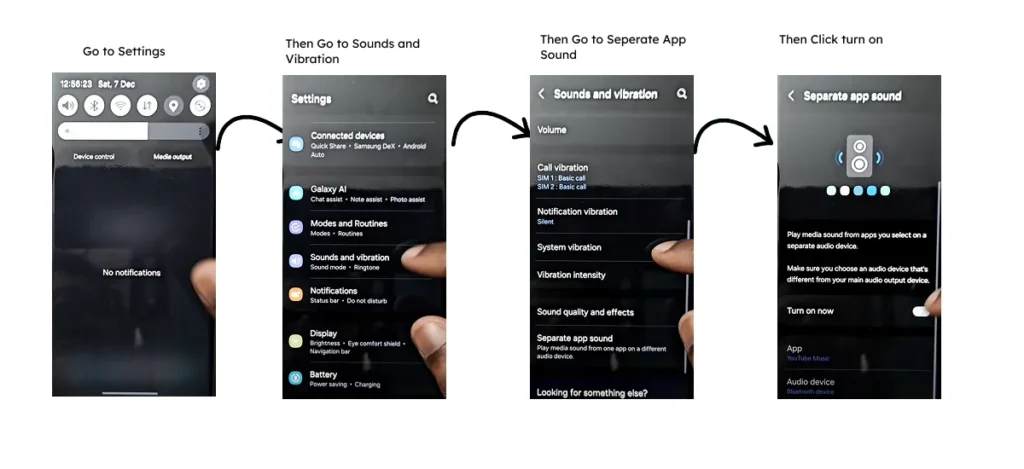
Lock Down Your Network with Confidence
I’ll admit, I’m a bit paranoid about phone security, and this Samsung Hidden Feature gives me such peace of mind. It keeps your Wi-Fi and Bluetooth active and secure, even when your phone is locked, so no one can mess with your connections.
Find it in Settings > Lock screen and security > Lock network and security. Flip it on, and your phone stays connected without compromising safety. It’s like having a digital bodyguard watching over your device.
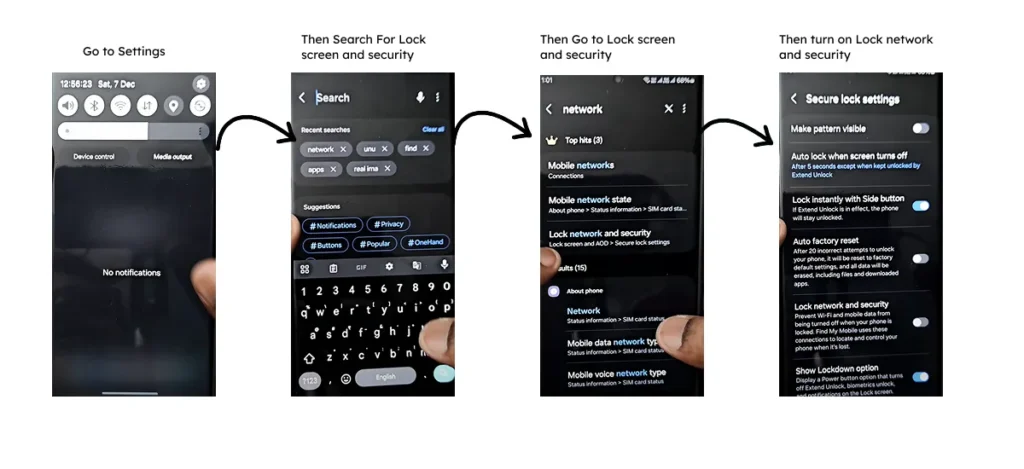
Keep Your Phone Fast and Battery Happy
There’s nothing worse than a sluggish phone or a battery that dies mid-day. This Samsung Hidden Feature is like a spa day for your device, optimizing performance and stretching battery life with just a few taps.
Go to Settings > Device care > Performance profile and choose Light to save power. Then, turn on Put unused apps to sleep to stop apps from sneaking your battery in the background. It’s like tucking your phone in for a quick nap to recharge its energy!
Let Your Phone Restart Itself (Yes, Really!)
I used to forget to restart my phone, but this Samsung Hidden Feature does it for me, keeping my device fresh and snappy. Scheduled restarts clear out memory clutter and ensure your software stays up to date.
Search for Auto restart in Settings and set it to reboot once or twice a week, maybe while you’re dreaming of your next adventure. It’s a hands-off way to keep your phone in tip-top shape, and I love how effortless it feels.
Turn Volume Buttons into Your Personal Shortcuts
Your volume buttons are secretly superheroes! This Samsung Hidden Feature lets you assign them custom tasks, like launching your camera or payment app, making your phone feel like it’s reading your mind.
Go to Settings > Modes and routines > Button actions. Try setting the volume up button to snap a quick photo or the volume down button to open your wallet app. It’s such a satisfying way to make your phone work your way.
Auto-Rotate Apps for a Cinematic Experience
I’m obsessed with watching YouTube in landscape mode, and this Samsung Hidden Feature makes it happen automatically. You can set specific apps to switch to landscape the moment you open them no more awkward manual twisting!
In Settings > Modes and routines, create a routine with App opened as the trigger, pick your app (like Netflix or a note-taking tool), and set Auto rotate as the action. It’s a tiny tweak that feels like a big win every time.
Control Your Phone with a Secret Text
Losing your phone is the worst, right? This Samsung Hidden Feature lets you control your device with a text message, like turning on GPS or cranking up the volume to find it. It’s like having a superpower for emergencies!
Set it up in Settings > Modes and routines. Choose Message received as the trigger, pick a secret keyword, and select an action like enabling Wi-Fi. I set mine up and felt like a tech wizard. It’s that cool.
Swipe to Your Favorite Tools with Edge Panels
Alright, here’s one of my absolute favorites: Edge Panels. Think of them like a super-convenient, hidden drawer on your phone, and this Samsung Hidden Feature keeps all your go-to apps and tools just a quick swipe away. It’s incredibly sleek, tucks neatly out of sight until you need it, and seriously makes your phone feel so much more organized and streamlined.
To get it set up, just head over to Settings > Display > Edge screen > Edge panels. From there, you can load it up with shortcuts to your most-used apps, key contacts, or even those surprisingly handy tools like a digital ruler. Honestly, it feels like having a secret productivity weapon right at your fingertips, and trust me, you’ll be swiping open that panel all the time!
Master One-Handed Mode for On-the-Go Ease
Big screens are awesome, but trying to text with one hand while holding coffee? Tricky. This Samsung Hidden Feature shrinks your screen for easy one-handed use, and it’s a lifesaver when you’re out and about.
Find it in Settings > Advanced features > One-handed mode. Activate it by swiping down on the home screen or double-tapping the home button. It’s like your phone is saying, “I got you, busy human!”
Make Your Lock Screen Pop with Always-On Display
The Always-On Display (AOD) isn’t just practical it’s a canvas for your personality! This Samsung Hidden Feature lets you customize your lock screen with cool clock styles, widgets, or even a fun GIF.
Head to Settings > Lock screen > Always On Display. Play with colors, add music controls, or show off a personal touch. Every time I glance at my phone, it feels like a little burst of me.
Make Your Samsung Truly Yours
Get ready to discover some serious game-changers! These 11 Samsung Hidden Features truly feel like finding hidden treasure in a device you already love. For me, they’ve made my phone so much more intuitive, secure, and downright enjoyable, and I’m absolutely thrilled for you to experience that too! Don’t wait grab your Samsung, play around in the settings, and let these features sprinkle a little everyday magic into your life.





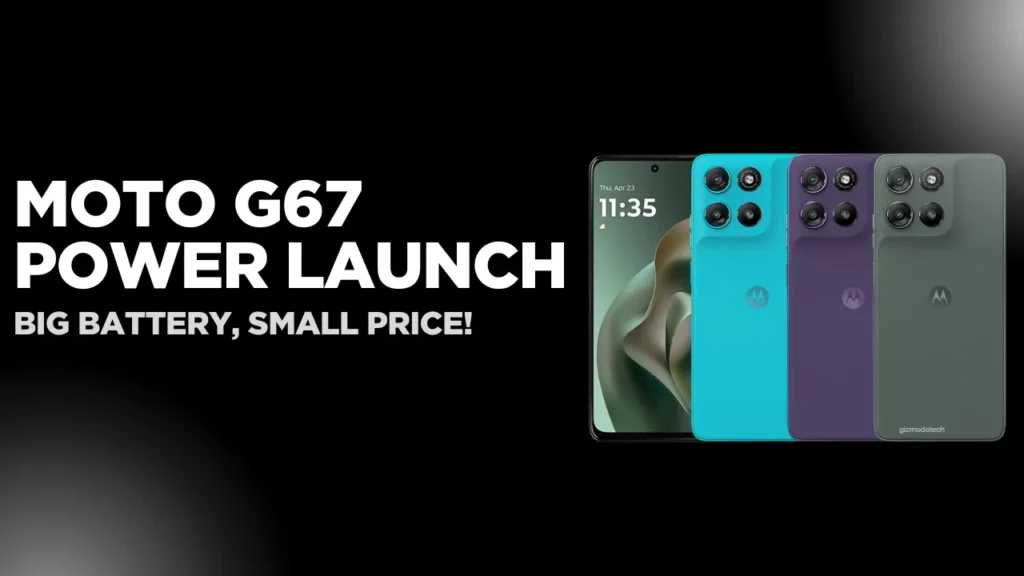
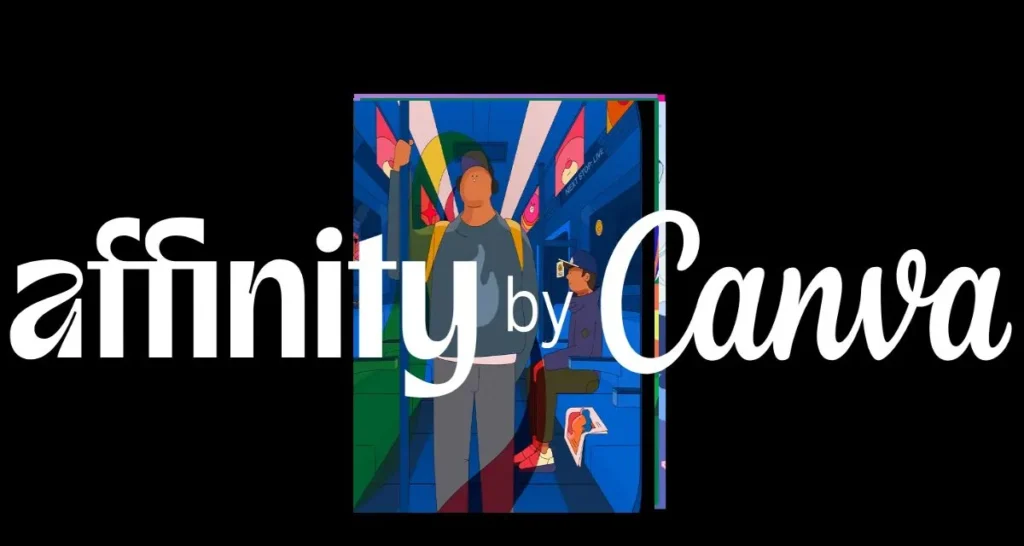

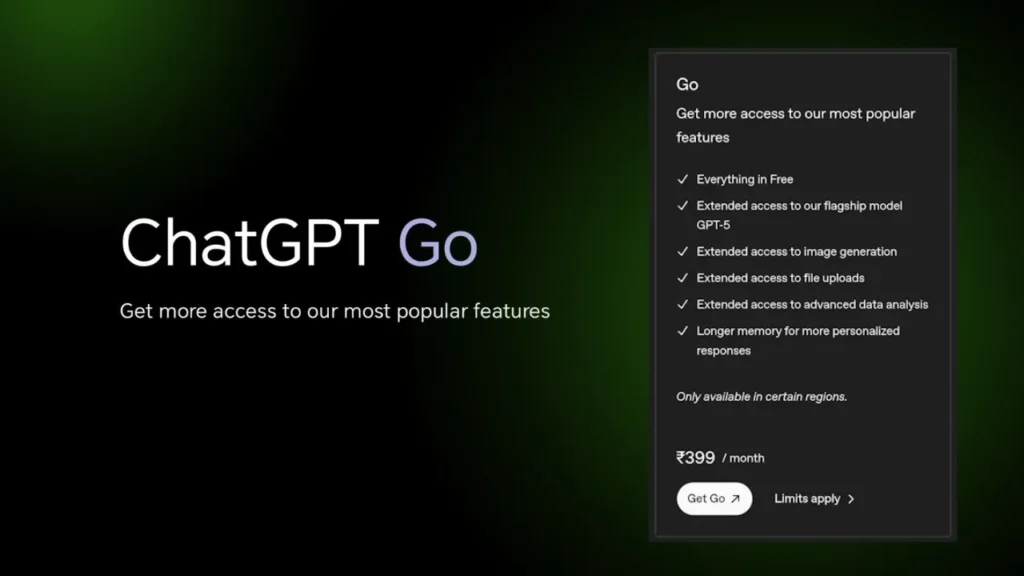
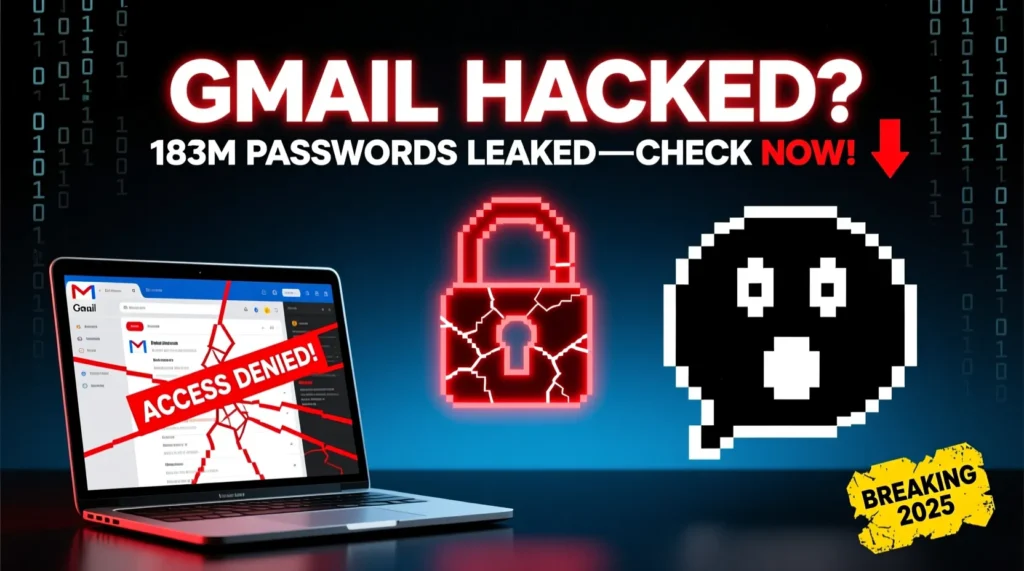






Leave a Comment