You’d think by now we’d have WiFi figured out, but nope—If you purchased a budget smartwatch, you’re definitely searching for ways to solve WiFi issues on Google. Don’t feel bad. Sometimes it won’t connect at all. Other times it “connects” but sits there like it’s on strike. Good news? Most smartwatch WiFi problems have boringly simple fixes. Bad news? People skip the easy stuff and waste hours resetting everything. Stick with me—I’ll walk you through quick, real-world solutions that actually work.
Step 1: Check the stuff you’ll feel silly about later
First things first: is WiFi even on? I know, I know — but don’t roll your eyes just yet. I’ve been burned by this more times than I’ll admit. A lot of budget smartwatches bury the WiFi toggle in some random settings menu, so it’s not crazy to miss it.
Here’s the routine:
- Go into settings → make sure WiFi is on.
- Still nothing? Flip it off and on again. (Classic IT wisdom — and yeah, it actually works a lot of the time.)
- No luck? Reboot the watch entirely. Think of it as a mini power nap.
One extra gotcha: public hotspots. Coffee shops, airports, gyms — many of them still use login screens. Problem is, some budget watches can’t handle that “extra step,” so they look connected but never actually load data. If that’s your case, don’t stress. Just tether through your phone instead.
Step 2: Blame the router (it’s usually guilty)
Look, sometimes the smartwatch is innocent. The router? Not so much. A lot of budget smartwatch WiFi troubleshooting cases come down to one thing: your router is set to a fancy 5GHz-only network, and your cheap little wearable is basically going, “Sorry, I only speak 2.4GHz.”
What to do:
- Log into your router (yes, the dreaded admin page).
- Make sure 2.4GHz is enabled. Most of these budget watches still need the old 2.4GHz network, no matter how modern the ads made them look
- If you see your router broadcasting two networks (one labeled 5G, one not), pick the boring old one. Trust me, your smartwatch will thank you.
Step 3: Reset WiFi without wiping your whole life
Here’s a trick that saves a lot of headaches: reset WiFi settings only. Most budget watches let you do this without a full factory reset (because who wants to re-pair, re-download, and re-customize everything?).
The path usually looks something like: Settings → Connectivity → Reset WiFi. But yeah, every brand hides it somewhere different. Samsung calls it one thing, Amazfit another. Classic.
A while back, I was convinced my own CMF Watch Pro, convinced it was toast. We hit reset on WiFi only, reconnected, and it was working in less than 2 minutes. She was seconds away from doing a full wipe. Don’t be that person.
Step 4: Update the darn software
This one sounds boring, but it’s huge. Manufacturers sneak WiFi fixes into updates all the time. Especially in budget smartwatches are basically beta testers with straps.
So, open the companion app (Zepp for Amazfit, Galaxy Wearable for Samsung, etc.) and check for updates. Yes, even if you just updated last month.
My Galaxy Watch was giving me fits—it would drop the WiFi signal every few minutes. until Samsung dropped a patch. Now? Solid as a rock. Sometimes it’s not you, it’s them
Step 5: Don’t underestimate the power of “move closer”
I know, obvious. But hear me out. Most affordable wearables have WiFi antennas about as strong as a wet noodle. If you’re three walls away, streaming Netflix on three other devices, and asking your $80 smartwatch to keep up? Yeah, it’s going to tap out.
Try this:
- Stand near your router and reconnect
- If it works there but not in your bedroom, congrats — it’s not broken, it’s just weak.
- Bonus tip: routers hate being shoved in closets. (Yes, I’ve seen this.) Put it somewhere open, high up, and let the signal breathe.
Think of WiFi like a flashlight beam. Cheap watches only catch it if you’re standing in the glow.
Step 6: Restart literally everything
The old ‘turn it off and on again’ method. Turn it off, turn it back on. Yeah, it’s cliché, but it’s amazing how often this clears up budget smartwatch WiFi troubleshooting cases.
Here’s the order I usually go with:
- Restart the watch.
- Restart the phone app it’s paired with.
- Restart the router.
Nine times out of ten, something decides to behave after that. I once mocked this advice myself… right until my Huawei Fit 3 magically came back to life after a full “everyone reboot.” Sometimes dumb solutions are the real solutions.
Step 7: Sneaky app conflicts
This one’s a little weirder. Certain fitness apps hog the network connection like it’s their personal playground. Strava, Spotify syncing, random third-party trackers — they can interfere with your watch’s WiFi handshake.
If you notice dropouts while running multiple apps, close a few. Keep it lean and see if the problem goes away. I once had Spotify downloads tanking my Amazfit’s connection because it decided WiFi wasn’t big enough for both. Spoiler: it was. The watch just didn’t think so.
Step 8: Check the hardware (last resort stuff)
If none of the above worked, yeah, we might be looking at hardware. Budget smartwatches sometimes ship with fragile WiFi antennas. A hard drop, water exposure (even if it’s “water-resistant”), or just bad luck can cause permanent issues.
Caution: opening your watch voids the warranty faster than you can say “oops.” Unless you’re comfy with tiny screwdrivers and the possibility of breaking it more, I’d avoid DIY surgery. Better call support.
That said, I’ve cracked open an Amazfit Active 2 once — found a loose antenna connector, popped it back in, and it worked. But would I recommend it for everyone? Nope. Only if you like living dangerously.
When should you actually worry?
Alright, so you’ve done the resets, the router tango, the updates, the “stand awkwardly next to the modem” routine — and still nothing. At this point, you’re allowed to panic a little.
Here are the red flags I watch for:
- WiFi flat-out refuses to connect, even when you’re nose-to-router.
- Your smartwatch overheats during attempts (yep, that’s a thing).
- Random app crashes whenever WiFi tries to kick in.
Those usually scream hardware defects — or a really buggy firmware. If you’re in warranty, contact support right away. Brands like Amazfit and Samsung actually have decent online help and no, don’t “factory reset ten times in a row.” That’s not fixing anything, it’s just punishment.
My pro tips for preventing WiFi drama
Want to avoid this circus in the future? Here’s what’s worked for me after years of testing wearables that cost less than a night out:
- Stick to 2.4GHz — cheaper watches still thrive on the old band. Leave 5GHz for your laptop.
- Keep the companion app updated — a shocking number of WiFi bugs vanish after an update.
- Don’t overcrowd your network — if your router’s juggling smart TVs, game consoles, and your fridge, maybe give your smartwatch a fighting chance by clearing the lane.
- Simplify your setup — mesh systems, VPNs, fancy router features can trip up budget gear. Sometimes old-school routers just work better.
I’ve honestly had fewer headaches connecting a $90 Huawei Fit than I did with some $300 models, purely because I kept the network simple.
Final Verdict: Fixing WiFi Issues on Budget Smartwatches”
Look, no one’s saying these budget watches are flawless. But a lot of the time, the WiFi issues aren’t a deal-breaker—they’re just a headache waiting for a simple fix. A quick reboot, a network switch, or even just moving closer to your router can solve it faster than you’d think
Even while I’ll be the first to acknowledge that these watches can occasionally be annoying, I still believe they’re underrated. The occasional WiFi tantrum is probably acceptable when you’re saving a few hundred dollars over a premium device. It always seems like a tiny success to get that pleasant connection after a little troubleshooting.
So what’s your worst WiFi story? I’d love to hear it. Did you find some weird hack that worked (or did it just end in frustration)? Let me know in the comments—misery loves company, right?

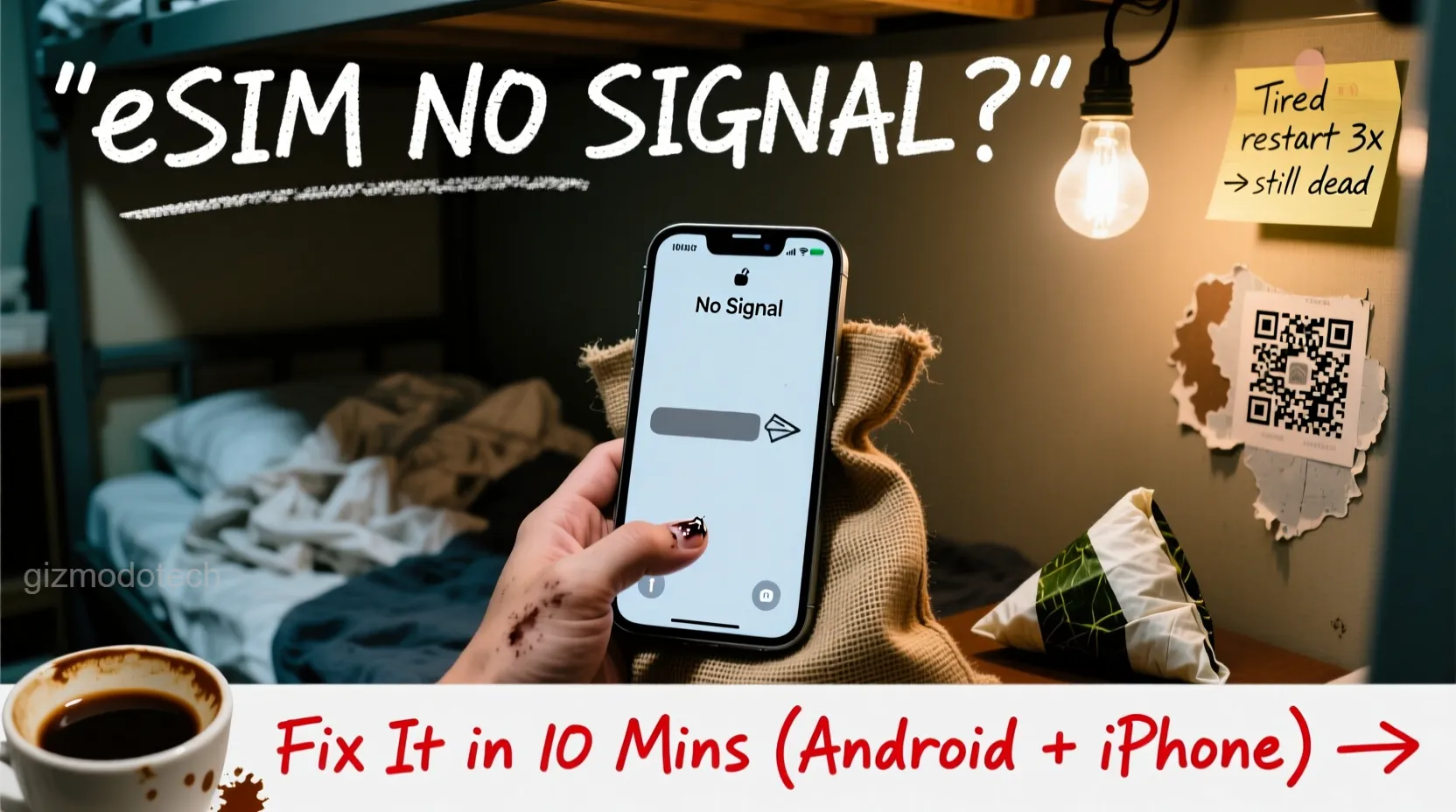


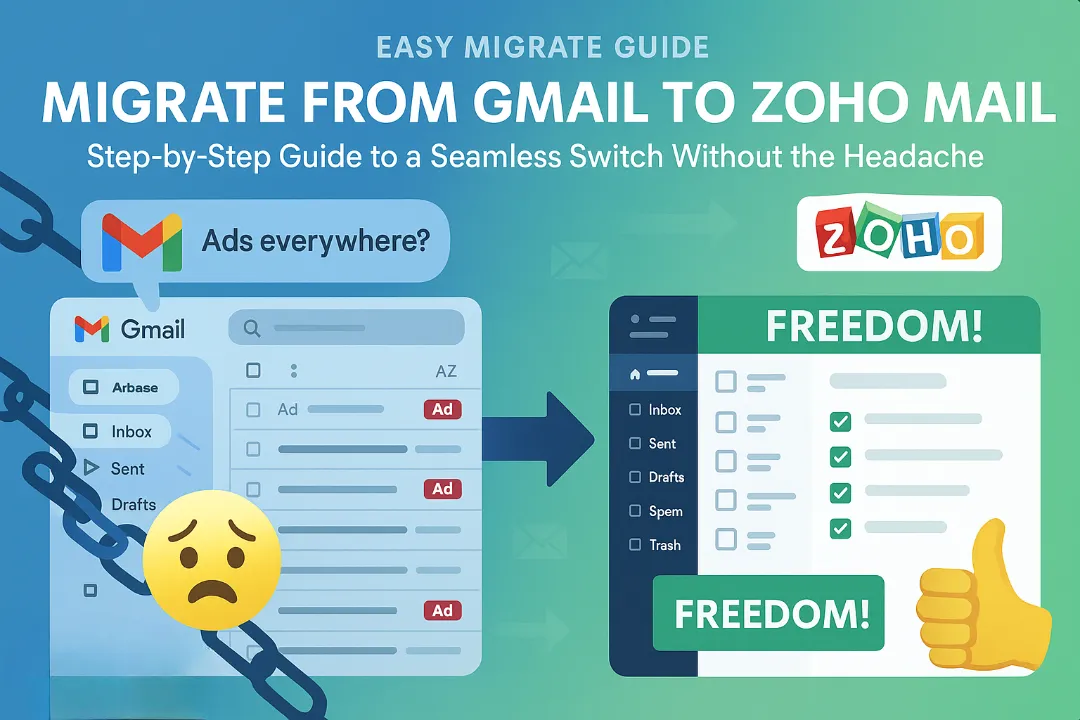
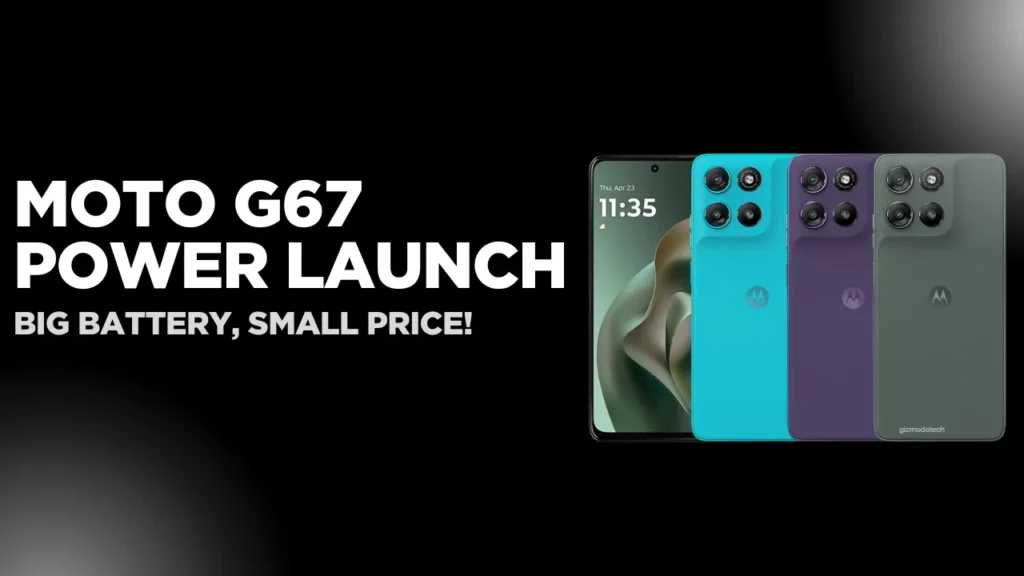
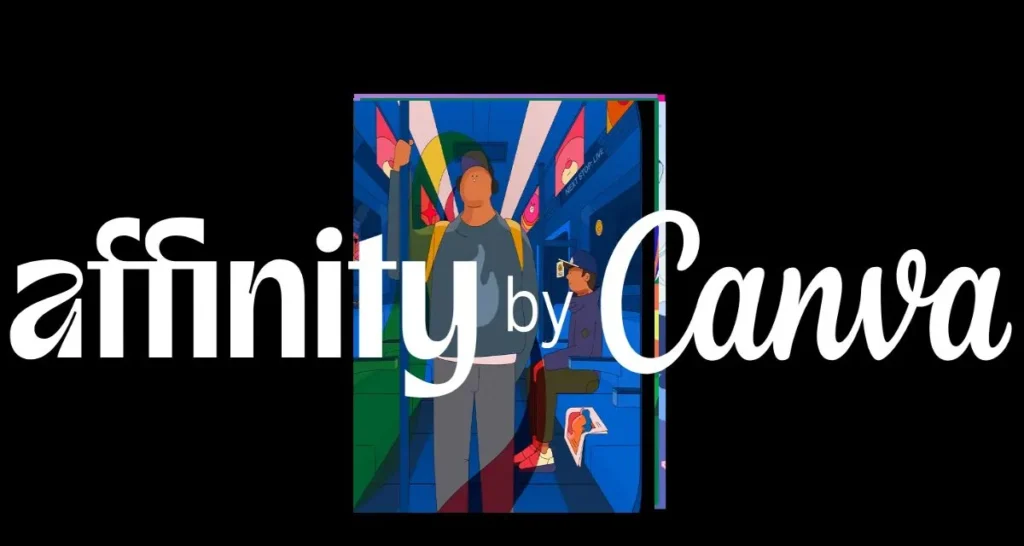

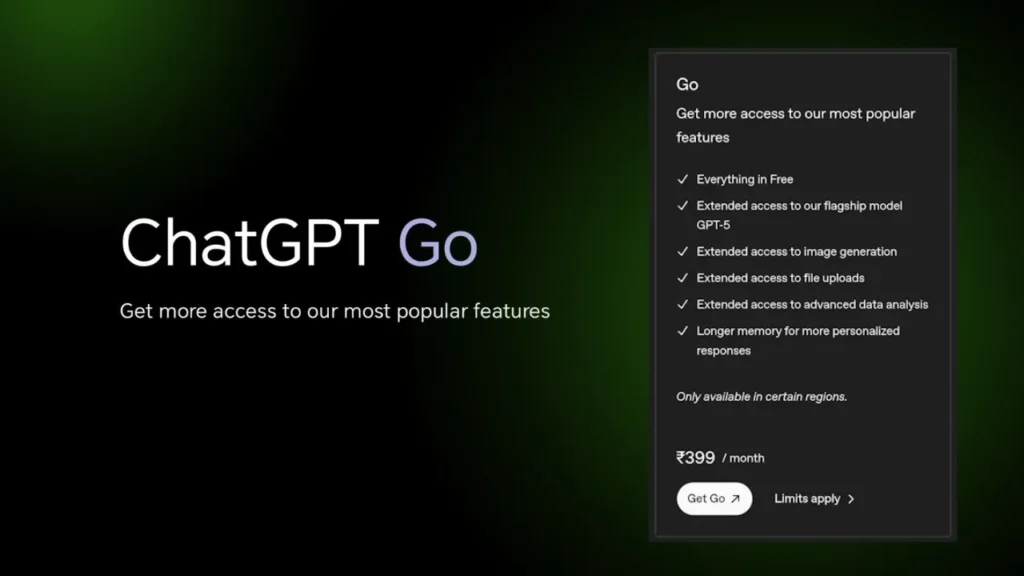
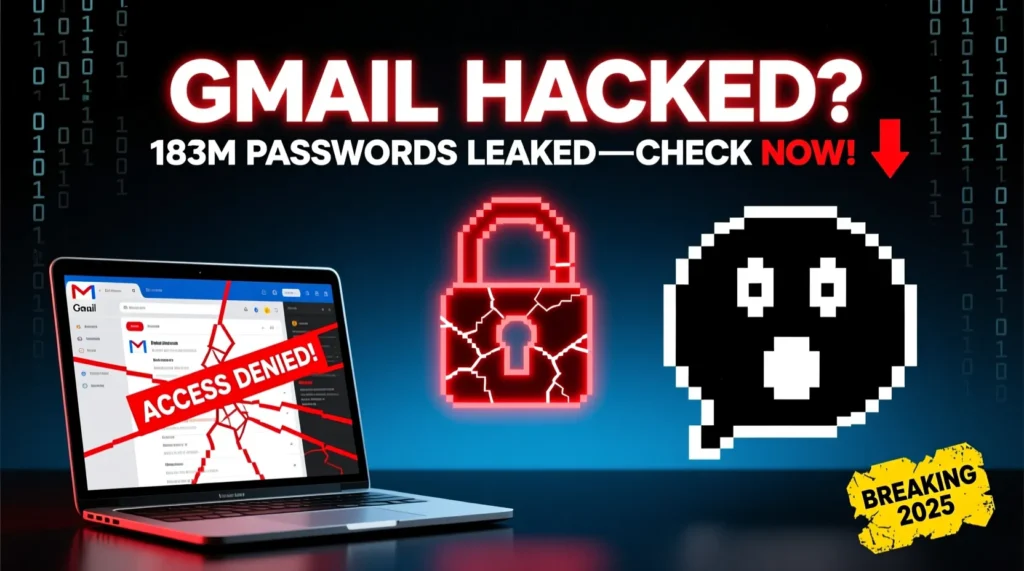






Leave a Comment