So, you’re ready to migrate from Gmail to Zoho Mail. Maybe it’s the ads, the tracking, or just that feeling that your inbox doesn’t really belong to you anymore. Whatever your reason, this guide walks you through the migration — clearly, calmly, and without the usual panic when you see words like IMAP or authentication error.
I’ve done this move twice — once for a small business and once for myself — and I’ve made every possible mistake so you don’t have to. Let’s get your inbox transferred safely and smoothly.
Why People Are Leaving Gmail
Gmail is fast and familiar, but it’s also tied deeply to Google’s ad ecosystem. Every email you send helps feed its data machine.
Zoho Mail, on the other hand, is built around privacy. No ads. No scanning. Just a clean, business-ready email space that doesn’t sell your attention. Plus, you get:
- Custom domains (yourname@yourcompany.com) without paying for Google Workspace.
- Built-in calendar, tasks, and docs — part of the Zoho Workplace suite.
- A minimal interface that actually feels organized.
- Reliable migration tools that don’t choke halfway through.
Step 1: Prep Your Gmail Account
Before touching Zoho, tidy up the Gmail side. It’ll make everything faster.
1. Enable IMAP access
- Go to Settings → See all settings → Forwarding and POP/IMAP.
- Turn on “Enable IMAP.”
- Save changes.
2. Generate an app password
- Go to your Google Account → Security → App passwords.
- Create one for “Mail.”
- Copy it — you’ll need it for Zoho to connect securely.
3. Clean your inbox
Delete spam, clear trash, and archive old newsletters. The fewer useless emails, the faster your migration.
(Skip this step and you’ll be waiting hours for junk you’ll never open again.)
Step 2: Create and Set Up Your Zoho Mail Account
Now, head over to Zoho Mail.
- Choose your plan. There’s a free option if you just need the basics.
- Sign up and verify your domain if you have one.
- Once inside, open the Admin Console → Data Migration → Add Migration → Gmail (IMAP).
This is where the magic happens.
Step 3: Move Your Emails
When Zoho asks for a source type, choose Gmail or Google Workspace.
Then enter:
- Your Gmail address
- The app password you generated
- IMAP server: imap.gmail.com
- Port: 993
Select what you want to migrate — emails, folders, contacts, calendars.
If you’re new to this, start with emails only; you can sync calendars later.
Hit Start Migration and let Zoho work. You’ll see a progress bar showing what’s being copied. Depending on your inbox size, it can take anywhere from 20 minutes to a few hours.
Pro tip: don’t check Gmail or restart your browser during this step. Just let it run.
Step 4: Double-Check and Verify
When Zoho says the migration is complete, don’t trust it blindly — spot-check a few folders.
- Open random emails and attachments.
- Compare Gmail and Zoho side by side for a few key folders.
- If something’s missing, run another migration — Zoho supports incremental syncing (it’ll only fetch what’s left).
This quick check avoids surprises later.
Step 5: Update Clients and Forwarding
Now that everything’s on Zoho:
- Add Zoho to your email apps (Outlook, Apple Mail, Thunderbird).
- Set up Gmail forwarding:
- Gmail Settings → Forwarding → Add your Zoho address.
- Confirm through Zoho’s verification email.
- Set an auto-reply in Gmail:
“Hey! I’ve moved to Zoho Mail — please update my contact.”
That’s it. Zoho Mail is now your new digital home.
The Easy Way: Use Zoho’s Migration Wizard
If the steps above feel too manual, Zoho offers an even easier route.
- In Zoho Mail’s Admin Console, go to Data Migration → Gmail → OAuth Method.
- Authorize Zoho to access your Gmail via Google’s secure API.
- Start the migration — no app password needed.
This method handles permissions automatically and is faster for teams.
Quick Comparison: Gmail vs Zoho Mail
| Feature | Gmail | Zoho Mail |
| Privacy | Ad-based | Ad-free |
| Custom Domains | Paid only | Free (1 domain) |
| Storage | Shared 15GB | Separate 5GB+ |
| Interface | Cluttered | Minimal |
| Price | Free (with ads) | Free or low-cost |
| Migration Tools | Basic | Full-featured |
For businesses or freelancers, Zoho Mail is simply cleaner and cheaper.
Common Migration Issues (and Fixes)
1. Authentication Failed
- Recreate your Gmail app password.
- Make sure IMAP is still enabled.
2. Missing or Duplicated Emails
- Rerun incremental migration; Zoho will only copy what’s missing.
3. Migration Feels Slow
- Delete old attachments before migrating.
- Try running smaller batches of folders.
4. Calendar Didn’t Sync
- Use Zoho’s Google Sync Tool separately for calendar and contacts.
After You Switch: A Quieter Inbox
Once you’ve settled in, you’ll notice it right away — silence. No ads, no banners, no suggestions pretending to help.
Zoho feels calmer because it’s built for focus. The search is snappy, folders are logical, and you can even set up custom rules or recall sent emails.
If you use Zoho’s other tools (like CRM or Docs), everything connects automatically — one login, unified workspace.
Final Thoughts
Switching from Gmail to Zoho Mail isn’t just about privacy; it’s about control. You decide what your inbox looks like, what data stays private, and how your emails work for you.
And if you follow these steps, you’ll move everything — safely, completely, and without losing a single thread.
So take an hour, grab a coffee, and do it. The moment you open Zoho and don’t see an ad next to your inbox? You’ll know it was worth it.
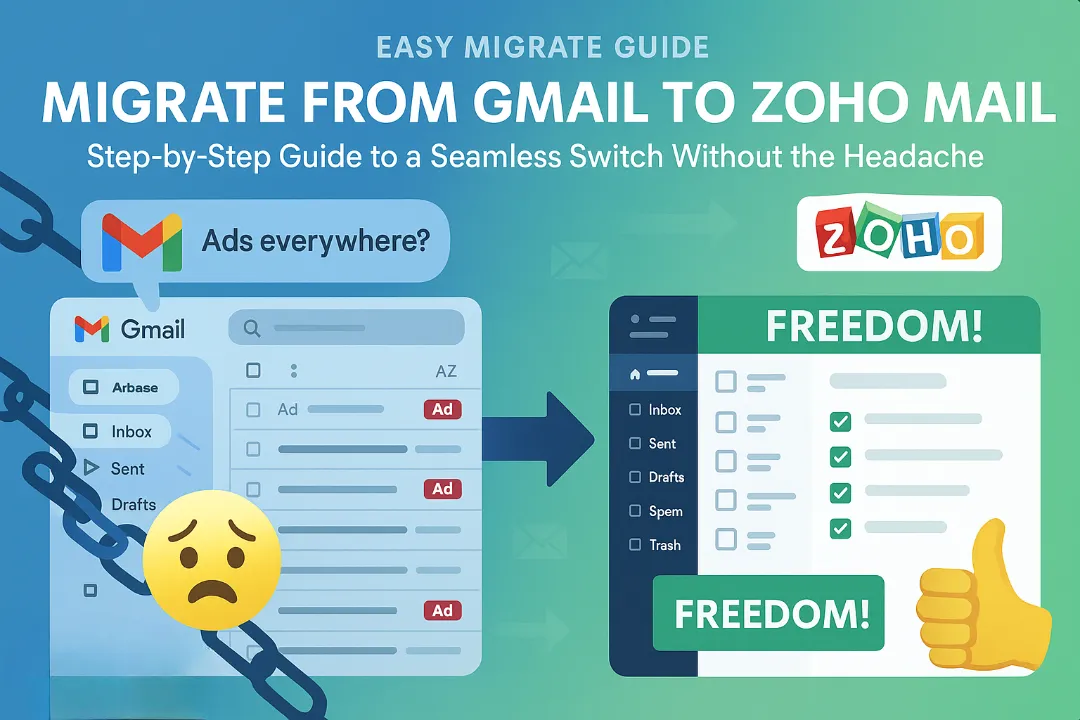

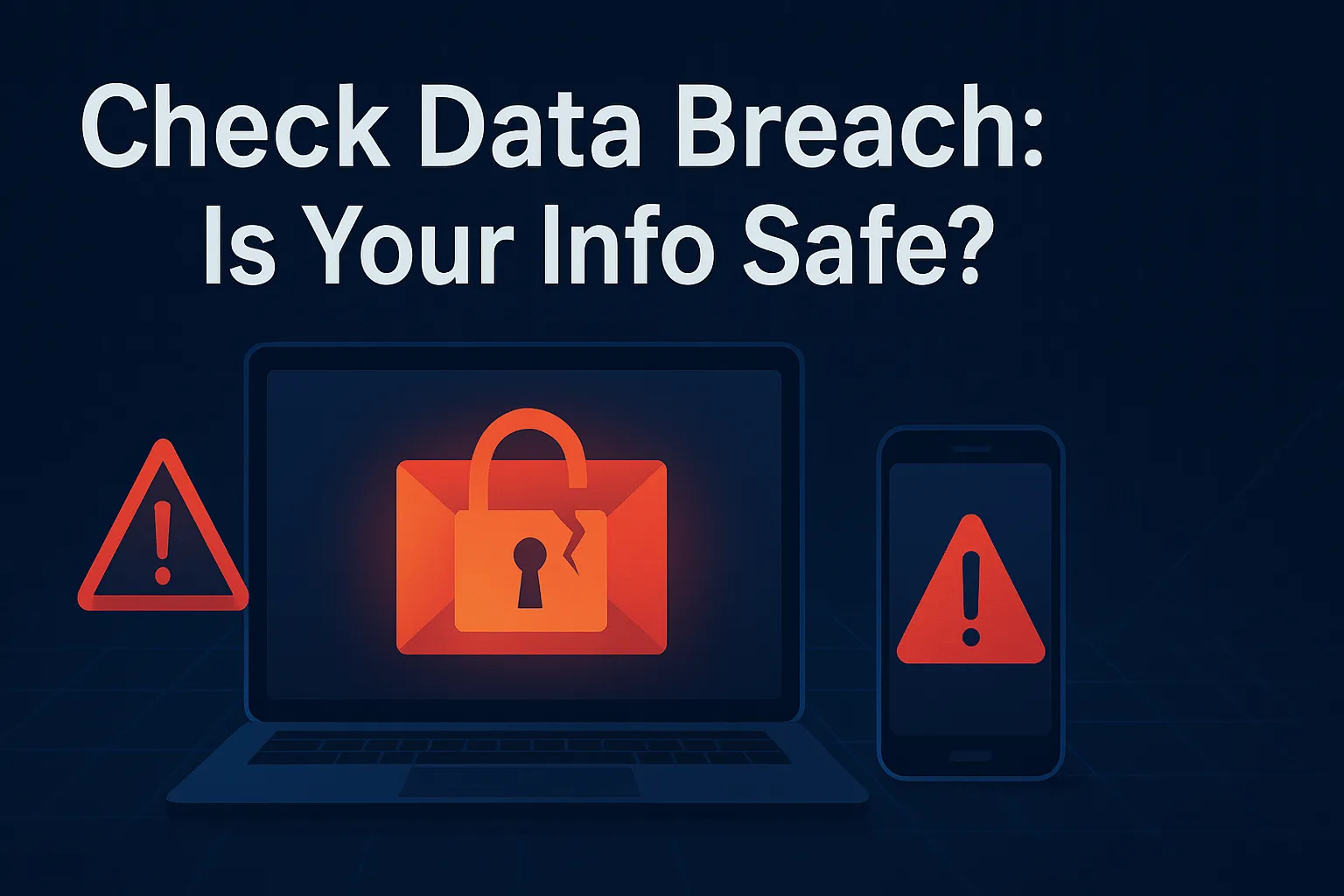

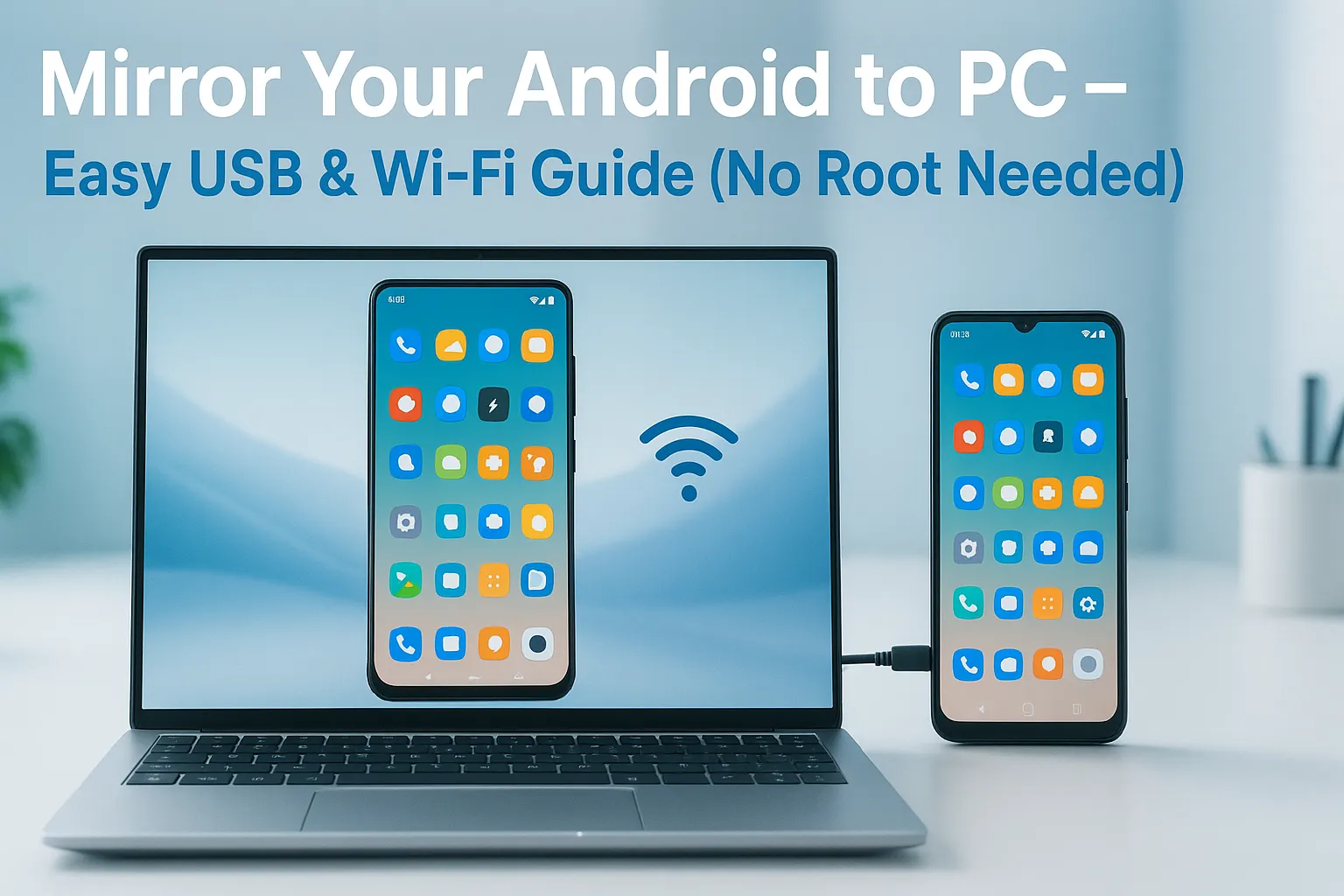
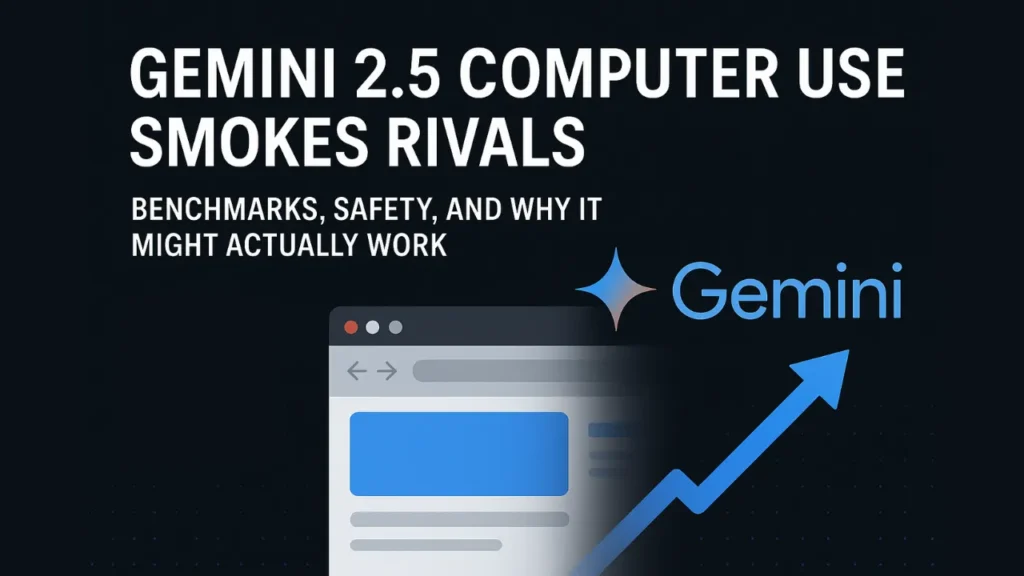
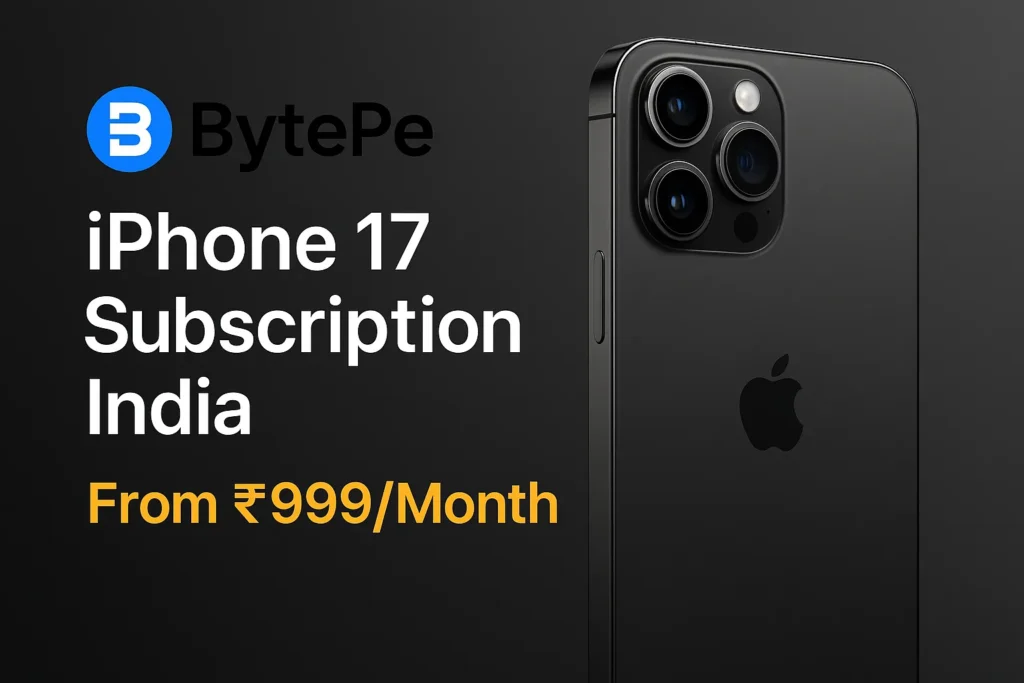

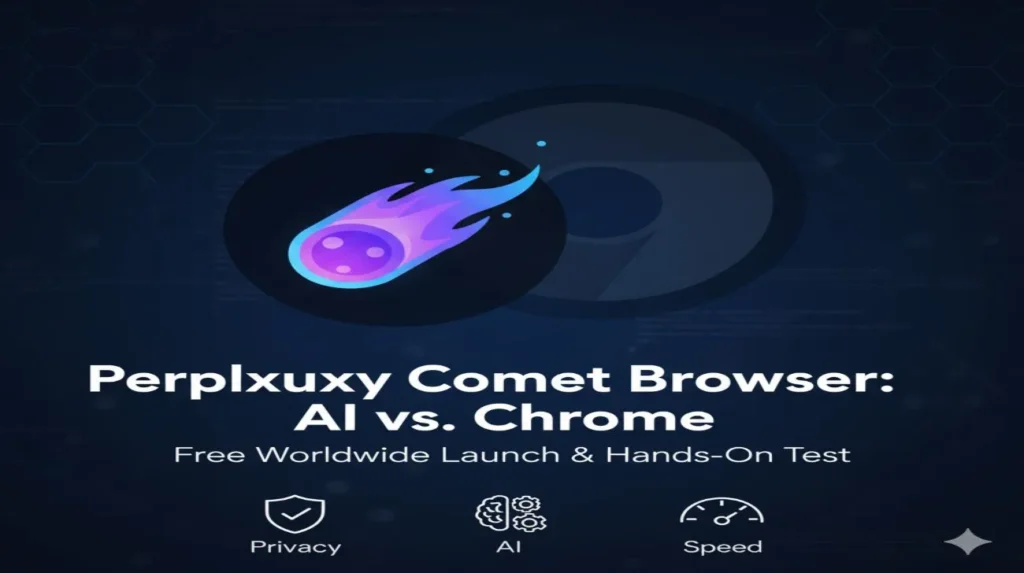
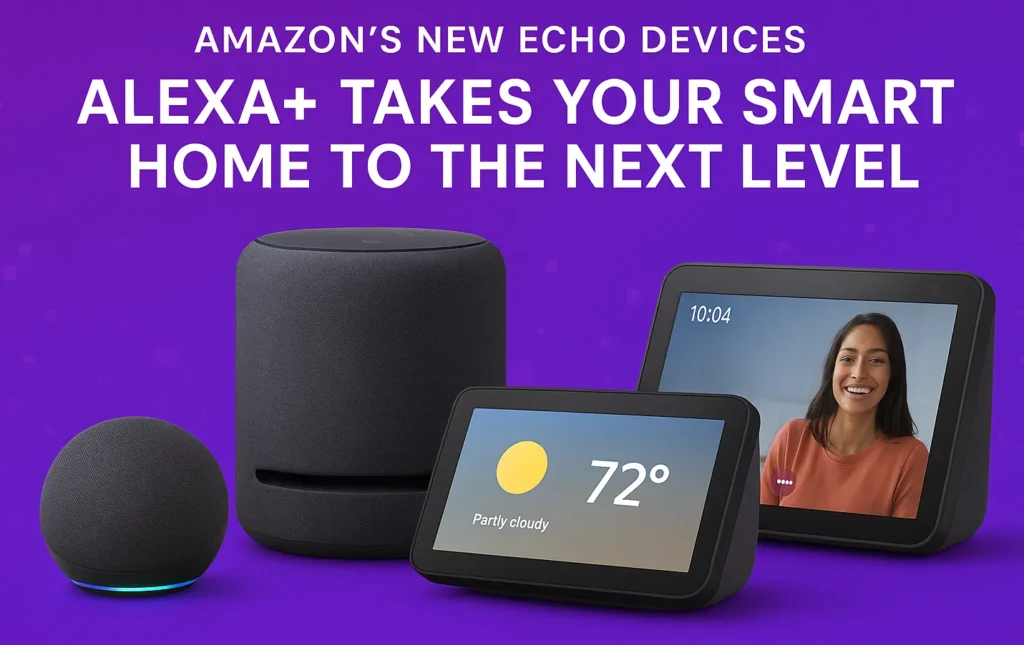
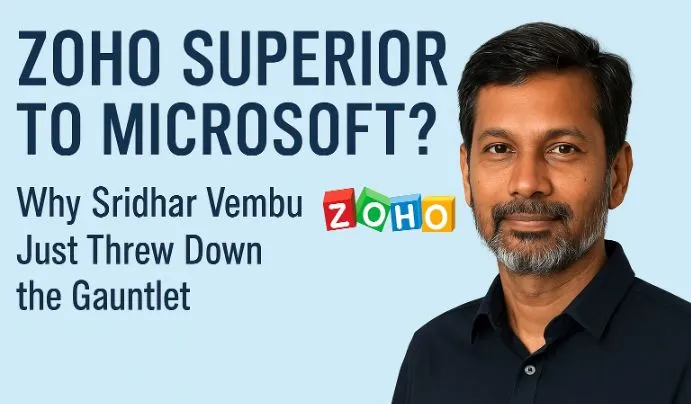



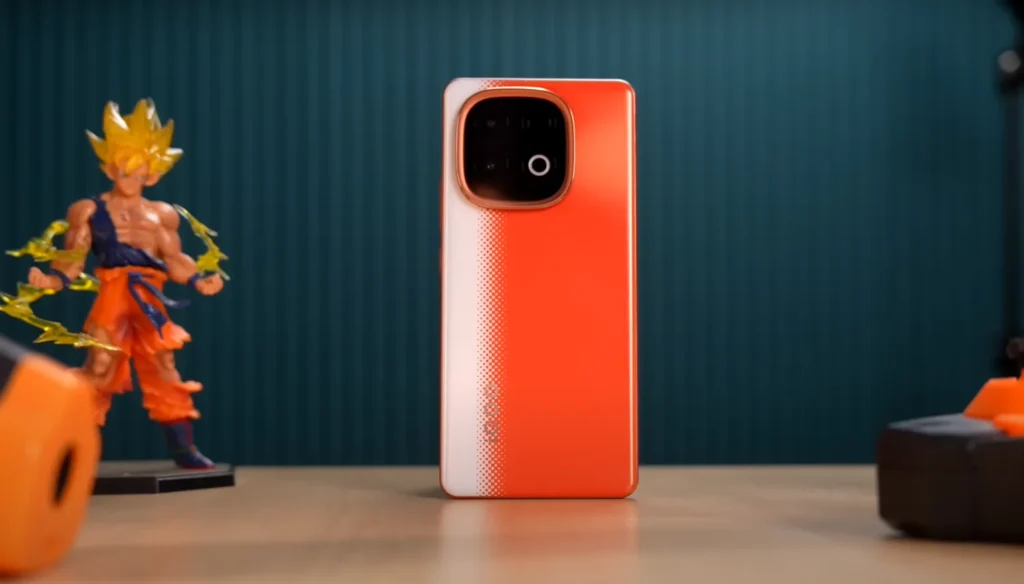

Leave a Comment
You must be logged in to post a comment.