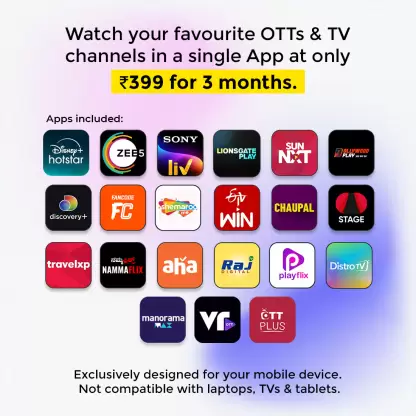How to Watch Live TV Channels on JioCinema for Android Devices
Enjoy a hassle-free live TV experience on JioCinema using your Android device. Our step-by-step guide will walk you through downloading the app, activating your account, and streaming live sports, news, and entertainment channels with ease.
Follow the instructions below to dive into a universe of uninterrupted live content directly from your Android device.
Installation
Installing the JioCinema App
On Android TV:
- Access the Applications Panel: From the primary screen, navigate to the “Apps” section.
- Locate JioCinema: Under the “Entertainment” category, scroll until you find the JioCinema application.
- Initiate Installation: Select “Install” to commence downloading and setting up the JioCinema app on your Android TV.
On Android Smartphones:
- Open the Google Play Store: Launch the Google Play Store on your Android device.
- Search for JioCinema: Type “JioCinema” in the search bar and hit enter.
- Download and Install: Select the JioCinema app from the search results and tap “Install” to download and install it on your device.
Activation
Activating Your Account
- Open the App: Start JioCinema on your device after downloading it.
- Log In: Select “Login with Mobile Number,” enter your phone number, and follow the on-screen instructions to complete the OTP or password process.
- Alternate Method: Go to www.jiocinema.com/activate on another device (like a smartphone or computer), log in, enter the code shown on your TV, and click “Continue” to finish activation.
Live Access
Accessing Live TV Channels
- Navigate to Homepage/Menu: After logging in, go to the homepage or menu of JioCinema.
- Find Live TV Option: Look for “Live TV” or “Channels” (the option may vary based on the app version). It should be easy to locate in the menu.
- Browse Live Channels: Click on “Live TV” or “Channels” to view a list of live channels categorized by genre (e.g., sports, entertainment, news).
Viewing Experience
Smooth Live Channel Watching
- Select a Channel: Click on a live channel from the list to start viewing.
- Easy Navigation: Use your Android TV remote or smartphone touchscreen to switch channels effortlessly.
- Enhanced Experience: For an even better viewing experience on supported TVs, try integrated apps like Live Channels, though JioCinema also offers direct access.
Smooth Streaming
Additional Tips
- Stable Internet Connection: Ensure you have a stable internet connection for uninterrupted streaming of live channels during your viewing sessions.
- Troubleshooting Issues: If you experience any problems, check the in-app settings or visit the JioCinema website for troubleshooting tips.
By following these instructions, you’ll be able to watch a variety of live TV channels in different genres on JioCinema using your Android device. Enjoy seamless access to your favorite shows and channels with ease!